
what make us special
OVERVIEW
recipes
A video recipe feed based solely on the ingredients you have in your home. Scroll through the feed of verified ametur to professional chef videos detailing unquie reciepes designed for you.
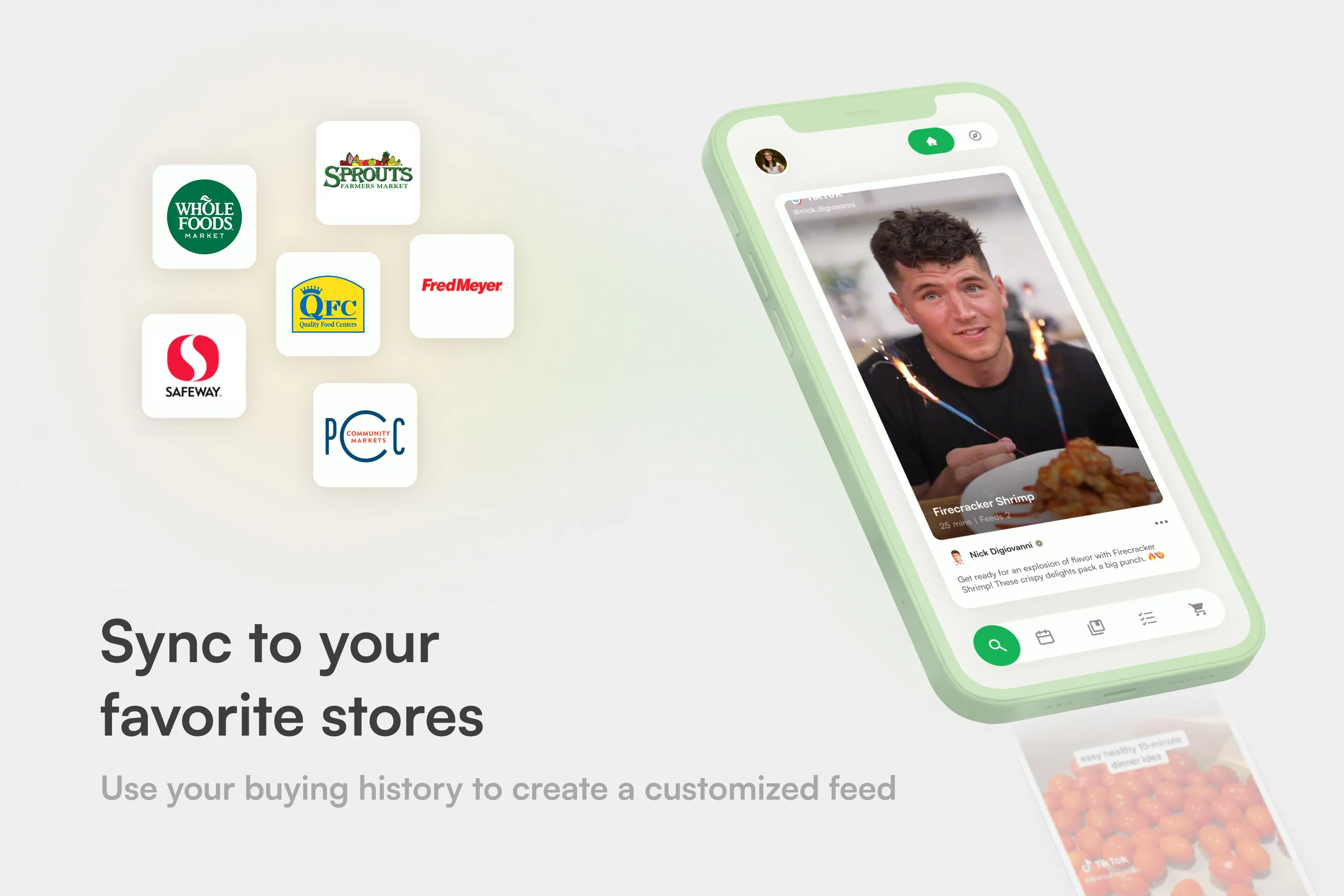
Savings
In the Discover Feed uncover savings, where you can preview your possible savings with each recipe you view. Store coupons are automatically integrated into the recipe showing how much you can save.
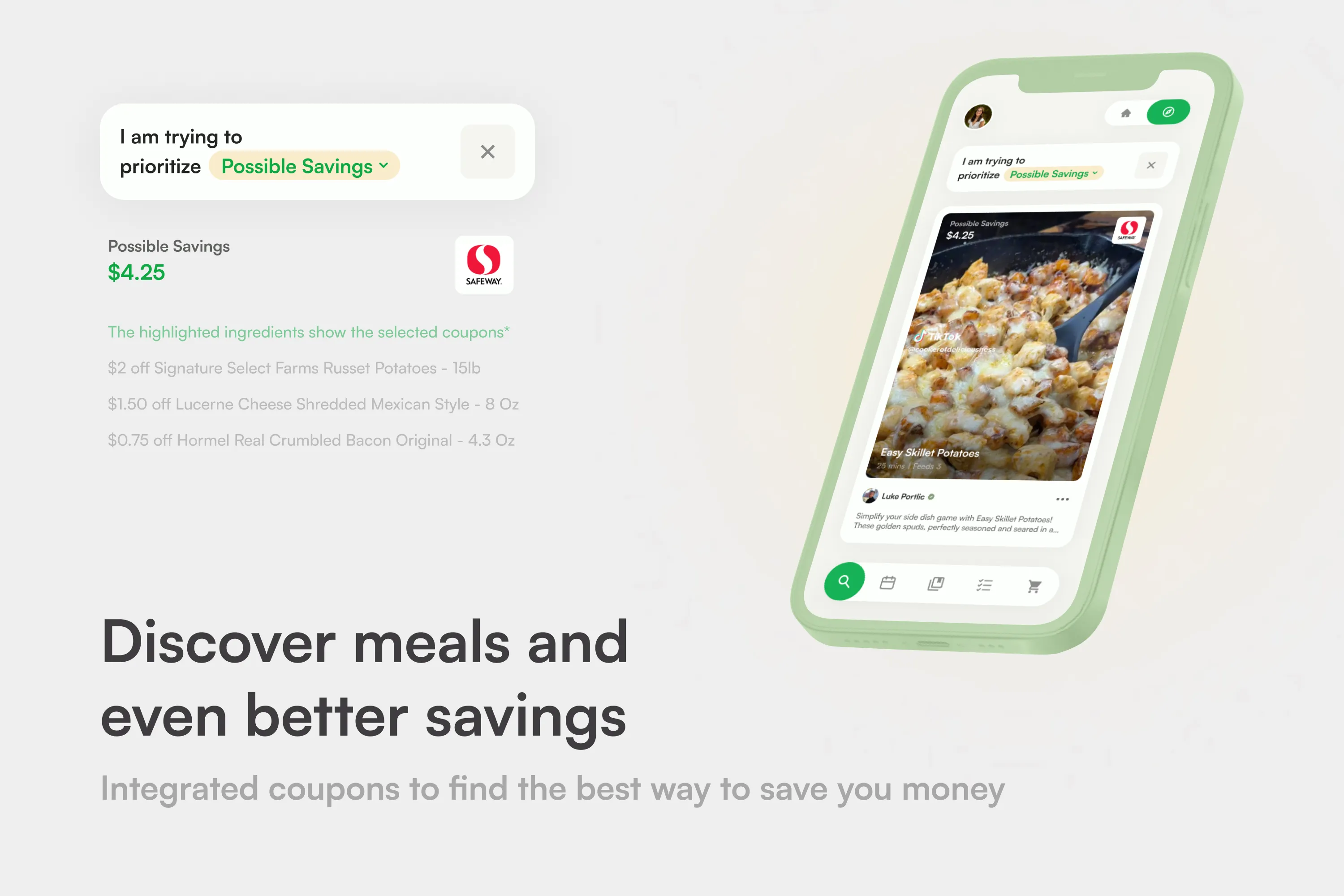
Product Video
Here is what Hidden Kitchen is all about, helping give you ease of mind when faced with the struggles of home cooking.
Onboarding
Welcome
Simple and clear, account creation ensuring new users understand the core product and getting them ready quickly.
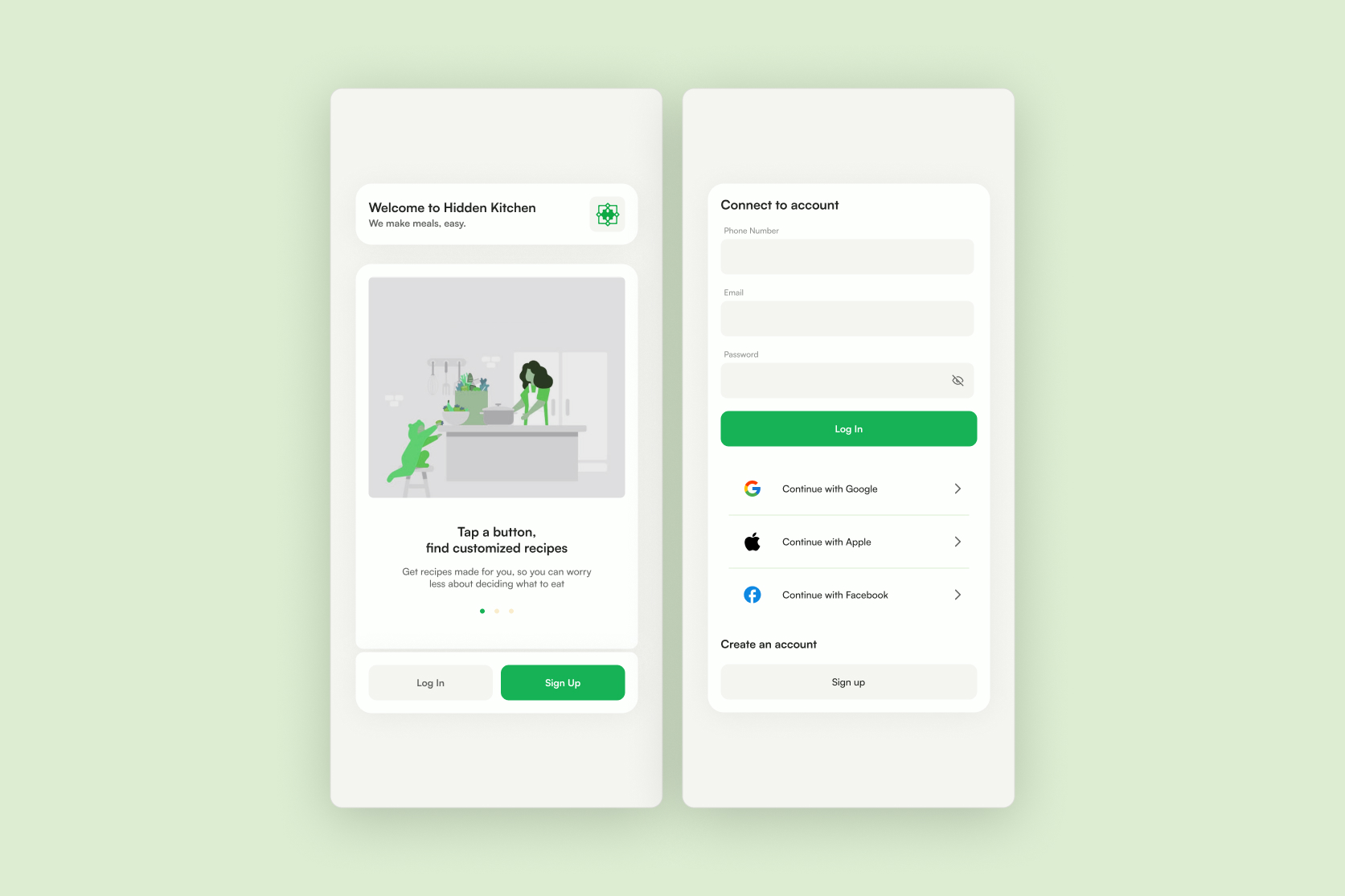
Syncing Stores
First step syncing with the stores they shop at, ensuring later the smooth user experience with the everyday use of the app.

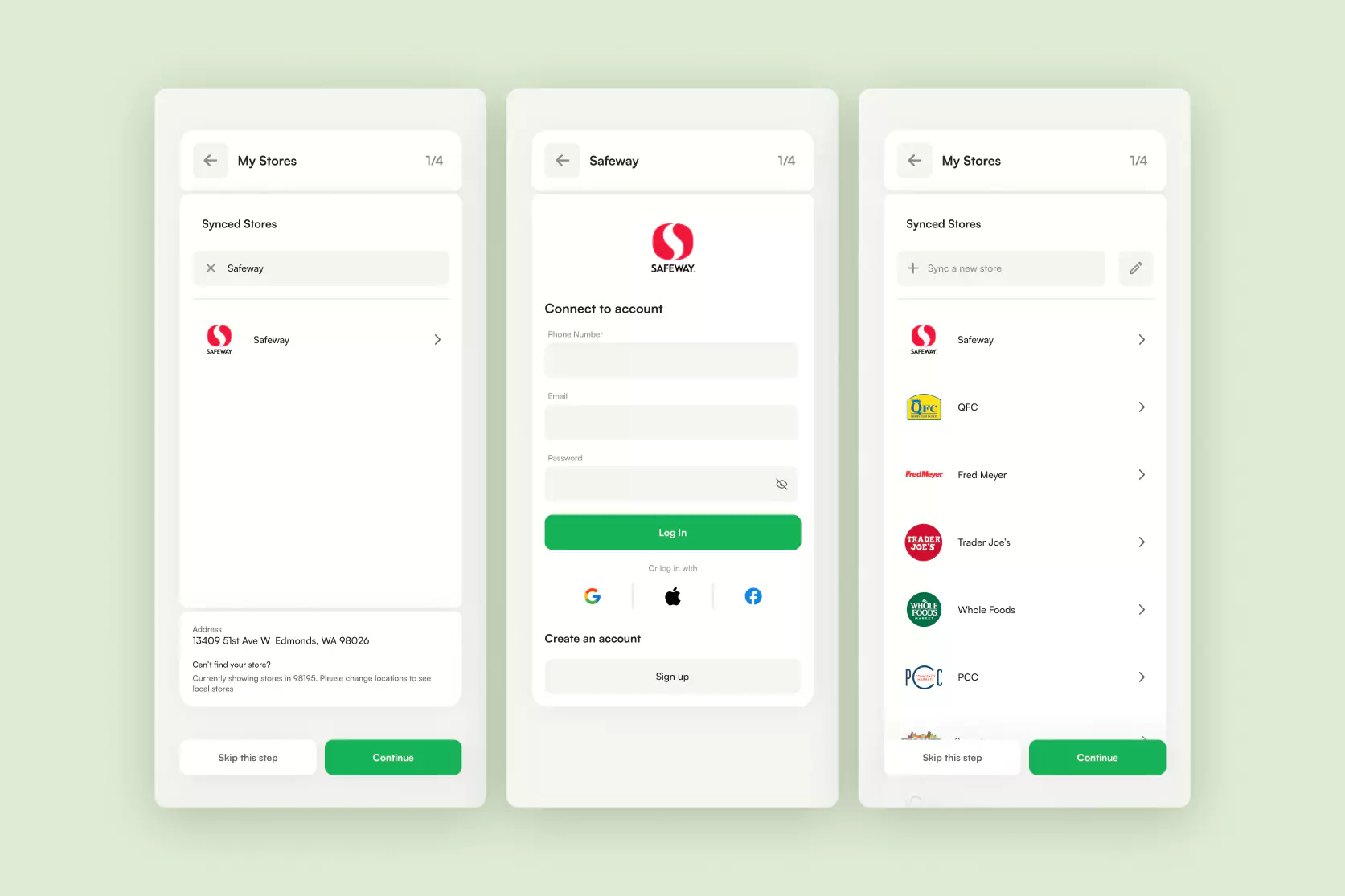
food prefrences
Everyone's preferences are unique and Hidden Kitchen helps cater to that. Entering preferences to customize the recipe and discovery feed, whether that's your food goals, allergies, intolerances or even diets.
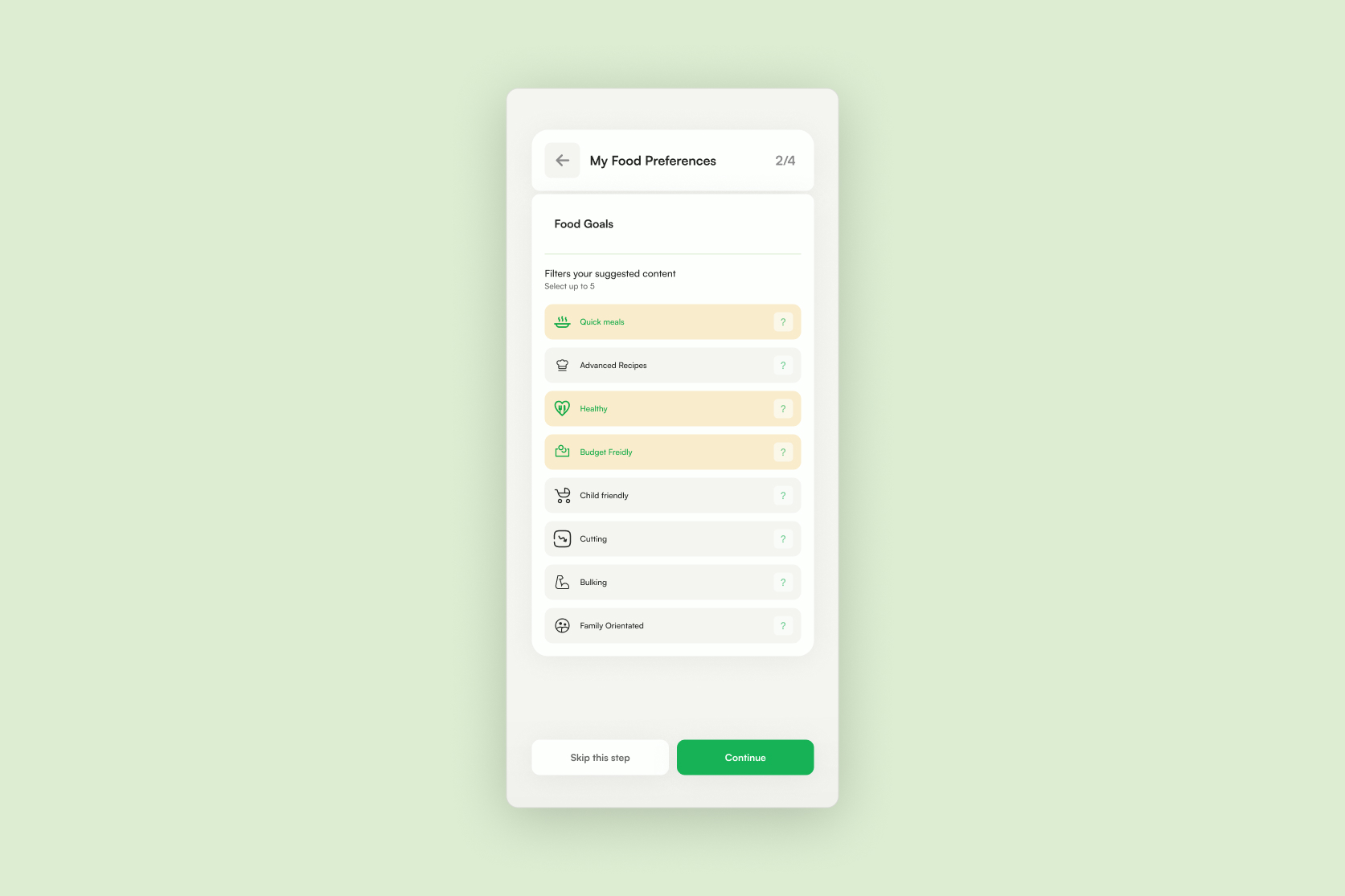

Recipe feeds
Your Feed
A recipe feed designed for you, an uniquely customized experience for every user. Syncing with the stores you shop at, it uses your buying history to provide you with a recipe feed based solely on the ingredients you have in your home. The algorithmic feed ensures it is only suggesting recipes for you combining tracked ingredients and your custom preferences.
Discover Feed
A recipe feed that combines the possibility of recipe discovery with possible savings. You can now discover recipes while seeing exactly how much you could save, with integrated coupons from the stores you shop at.
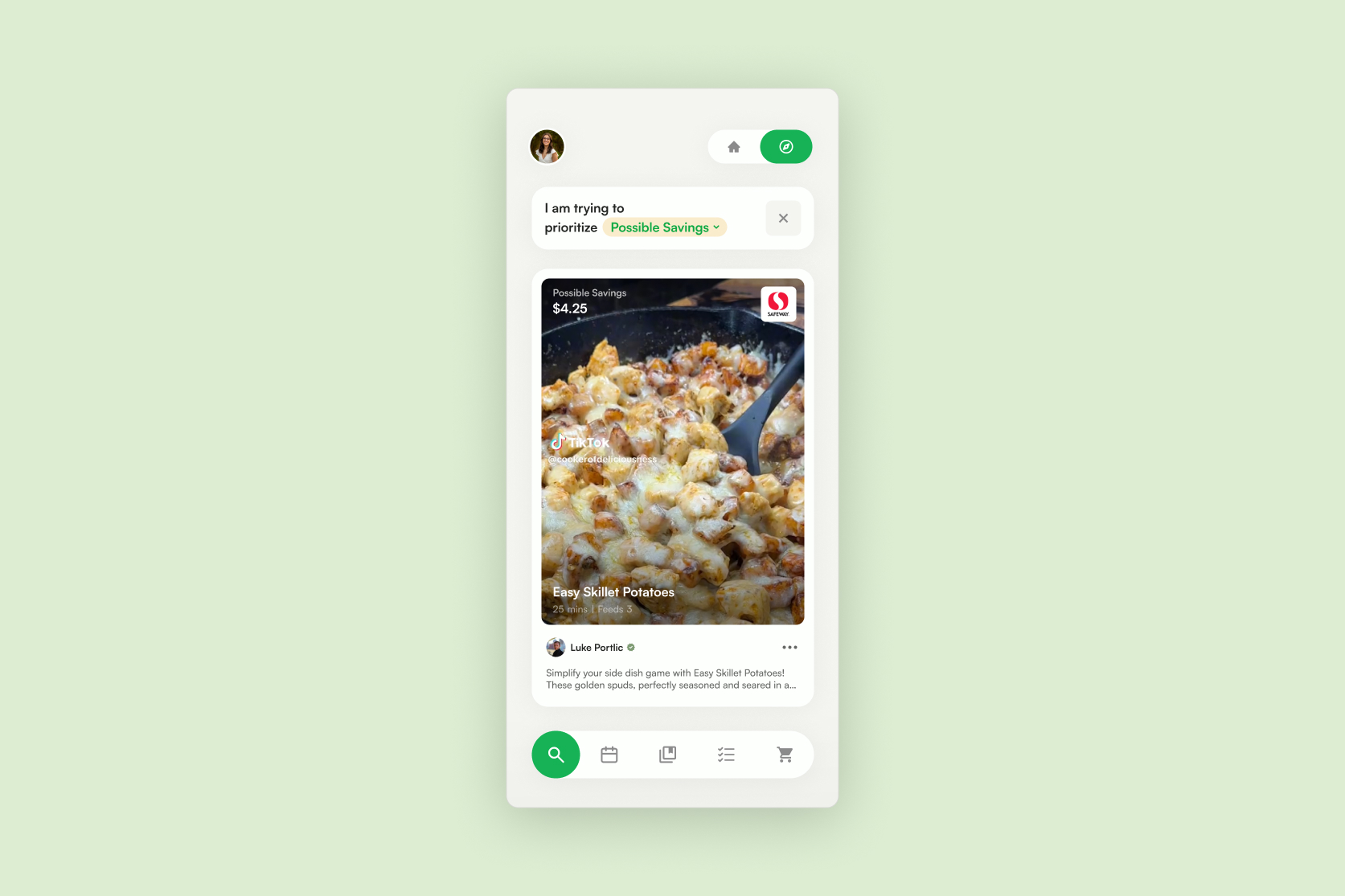
Recipes
Recipe Preview
Ensure the recipes are right for you with Recipe Preview, quickly find the most vital information of any recipe with one quick tap on any recipe you find in your feed.
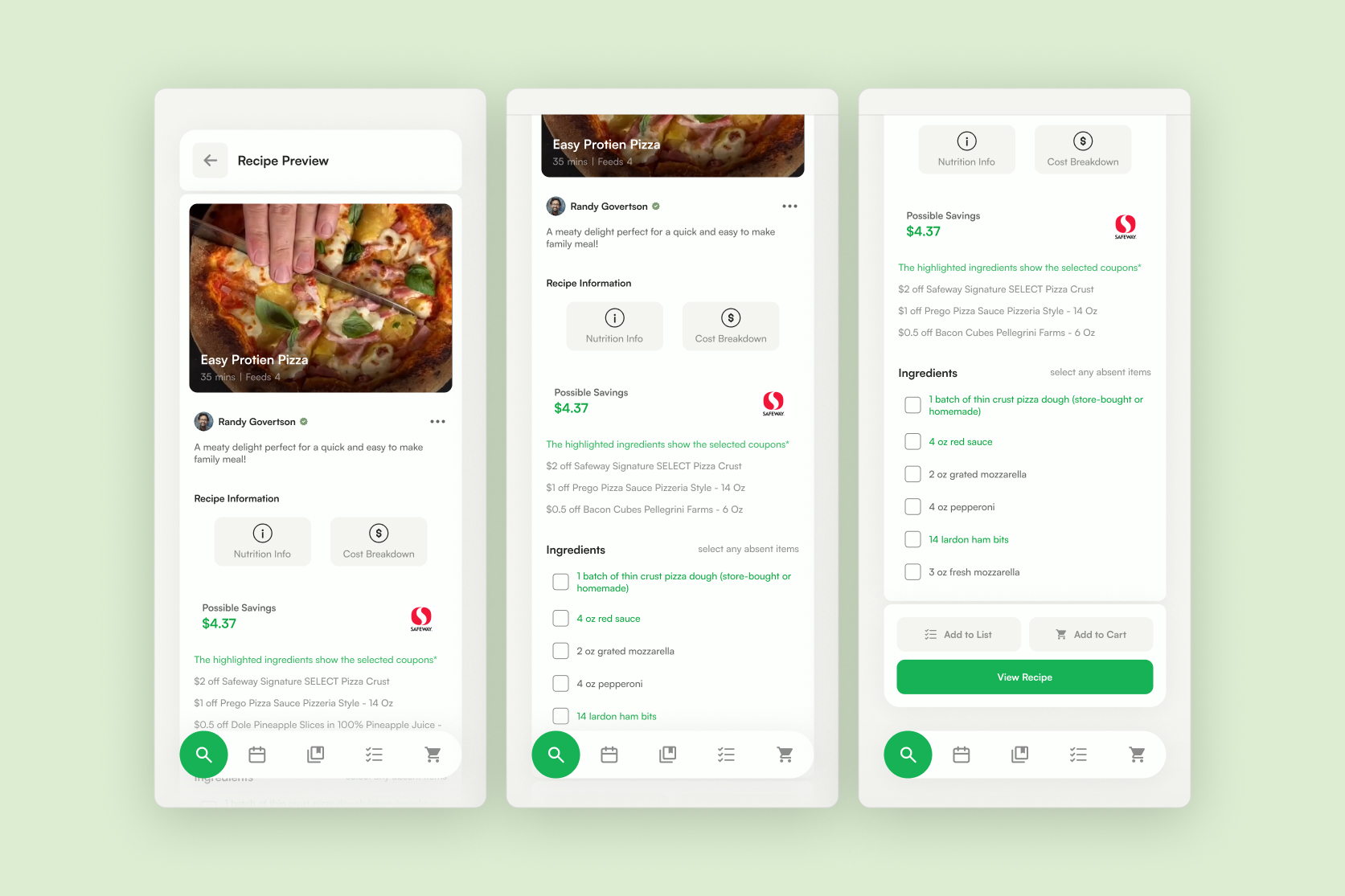
Preview DIFFERENCES
Two different view within the recipe preview, one for when integrated coupons are present and the other where they are not.
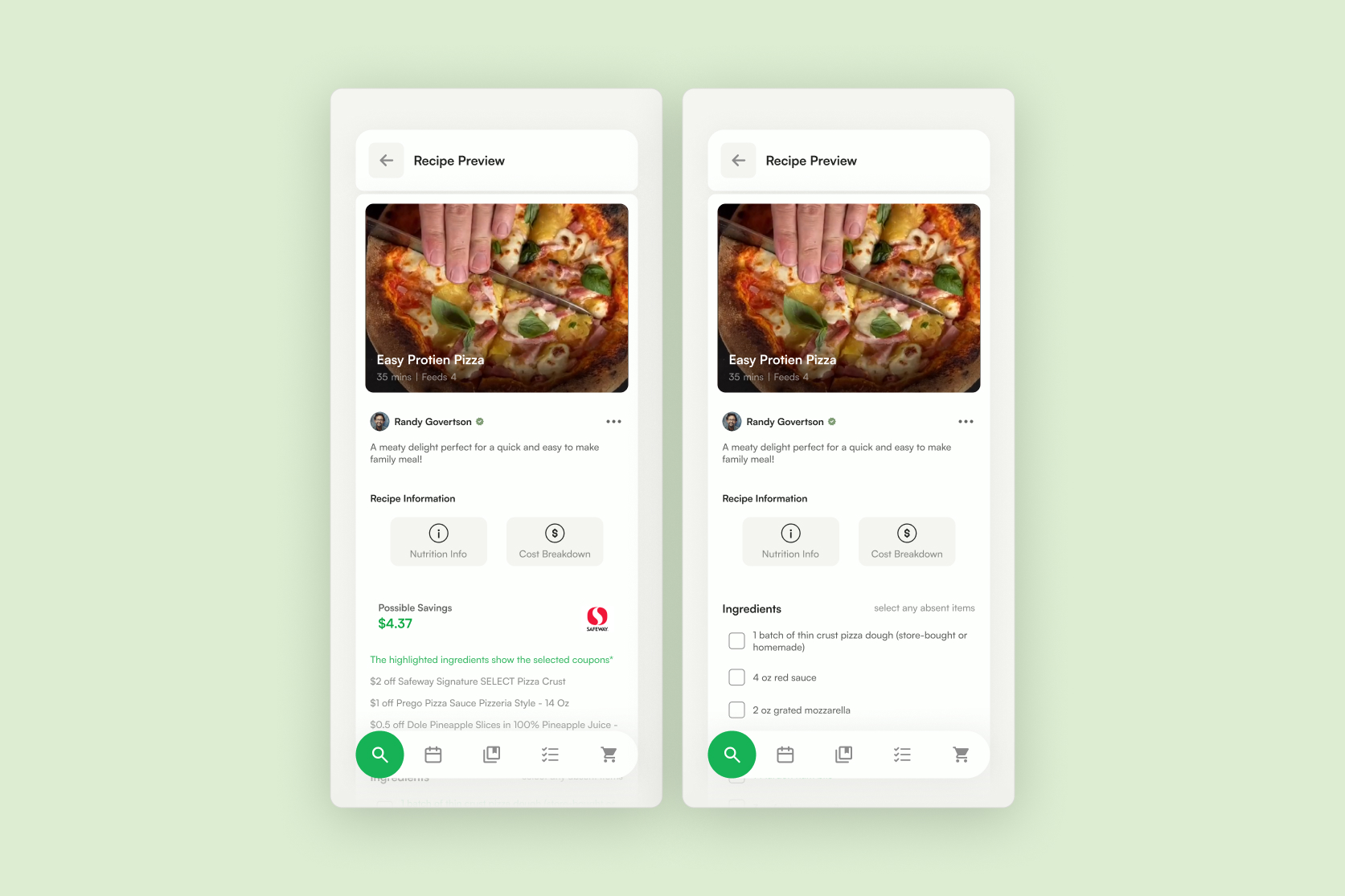
INGREDIENTS
When out of an ingredient that appears in the preview, simply select said ingredient then you can add to you shopping lists or add to your cart. Returning to the feeds refreshes with new recipes not containing that ingredient.
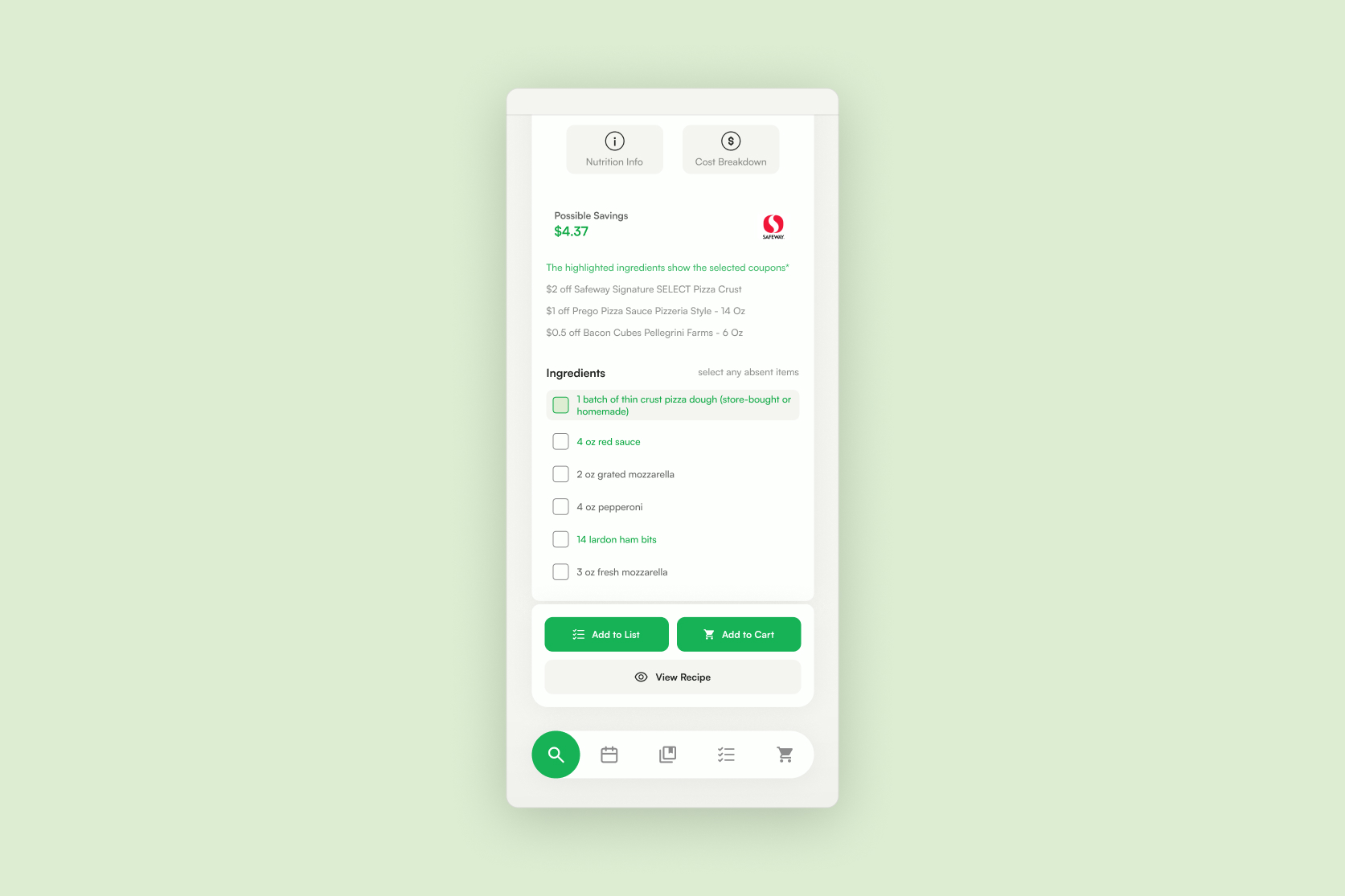
Meal Info
Under every recipe preview you can access Nutrition Info and Cost Breakdown. With Hidden Kitchen knowing the exact ingredients being used for each recipe it can breakdown the exact portions for every macro. Additionally with the knowledge of how much each ingredient cost upon original purchase, Cost Breakdown shows you exactly how much it cost to make any meal at home.
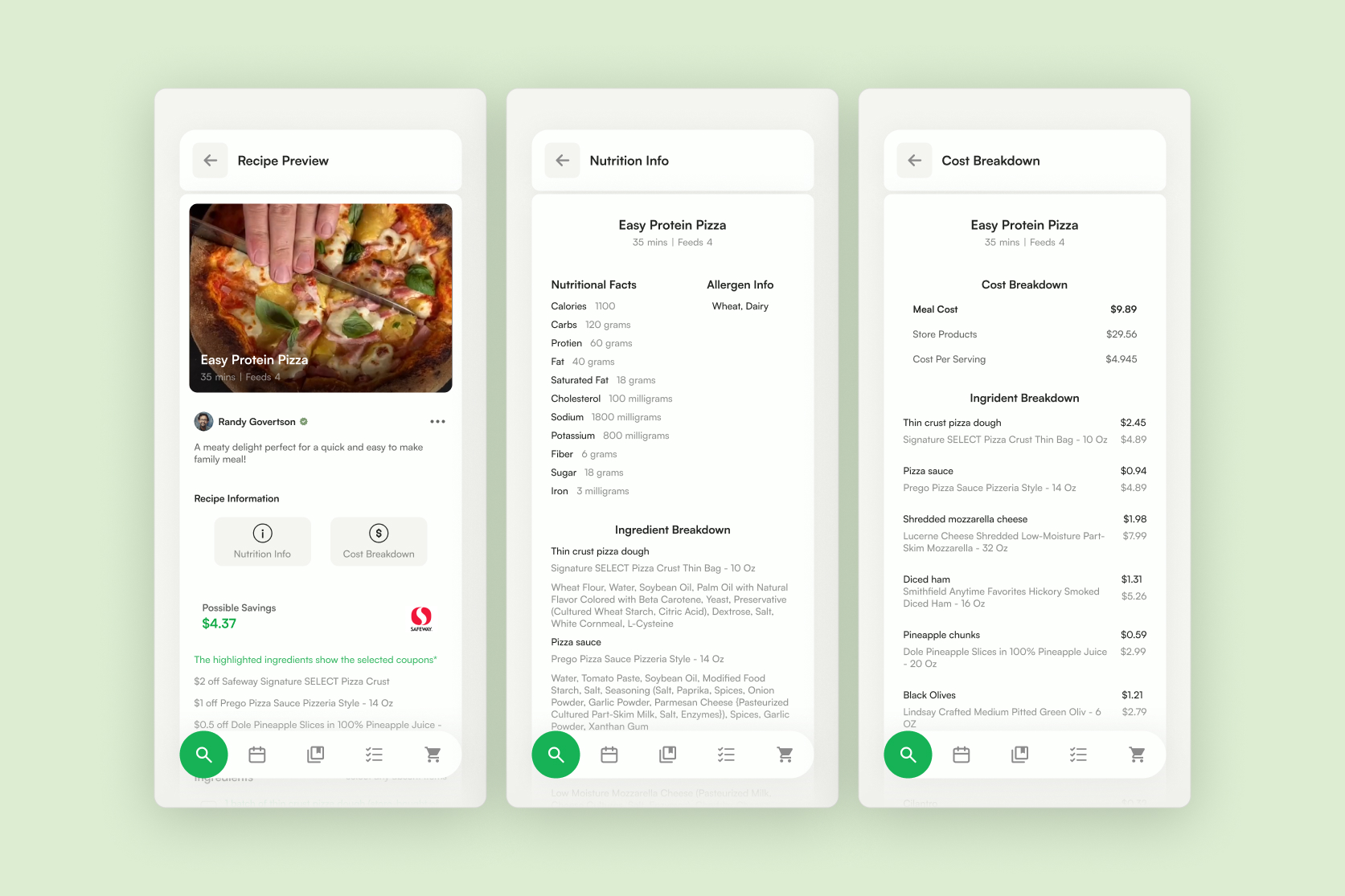
Recipe Quick Actions
Depending on your stage of making, Quick Actions are here to simplify your experience, whether it means scaling up recipes, finding ingredient substitutions or quickly saving your favorite recipes.

Cooking
Recipe instructions
Simple and efficient recipe instructions, with sumplenatary tools at the top to help ease the recipe process. Quickly access the recipe video without having to backtrack, easily set timers or even establish Cook Mode.
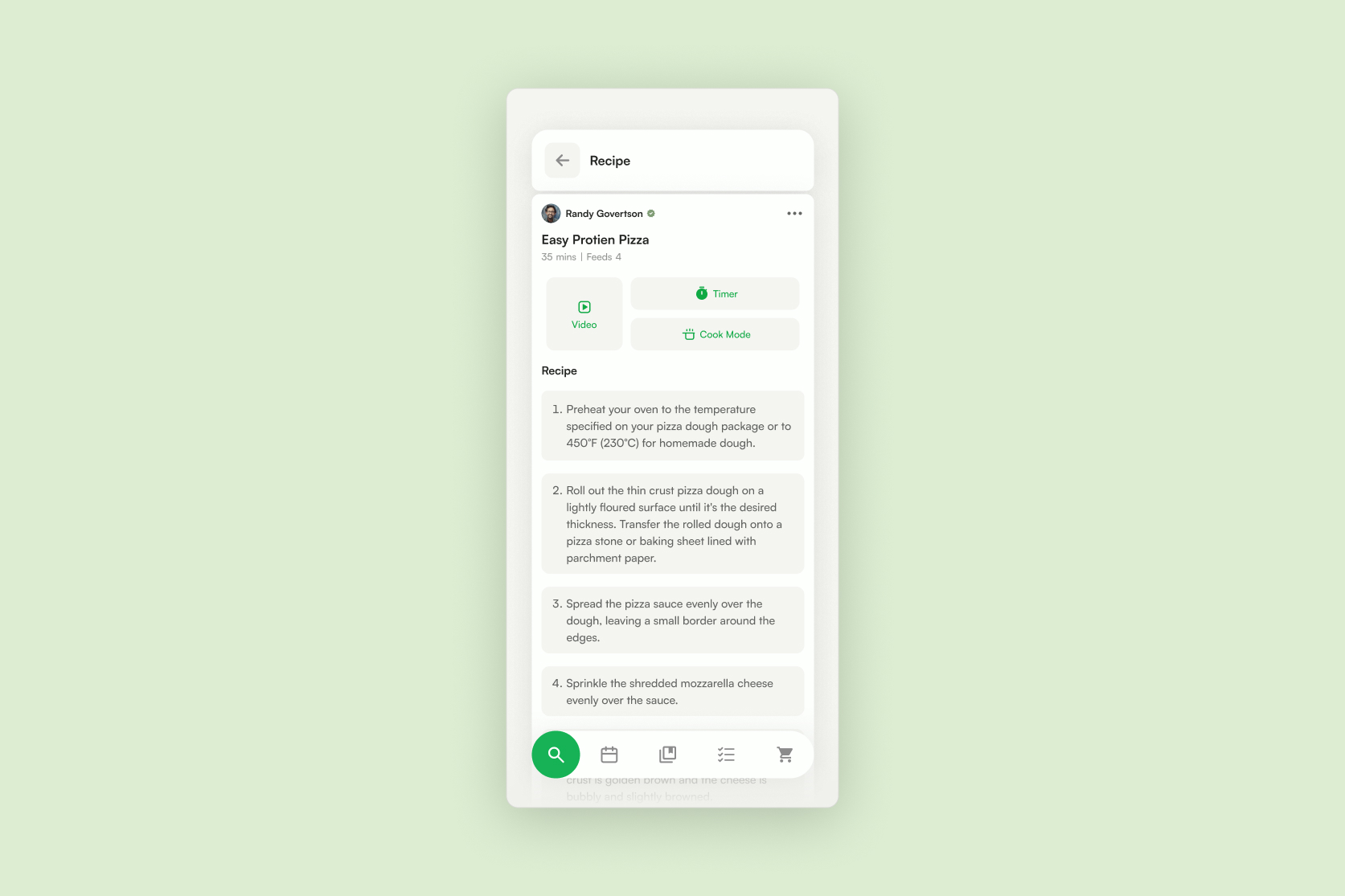
Cook Mode
Cook Mode allows users to temporary block their phone from turning off ensuring they can always have a view of the instructions as the work through the cooking process. Cook Mode can be turned off by either selecting the Action Icon below the time on a users phone or by completing the recipe.
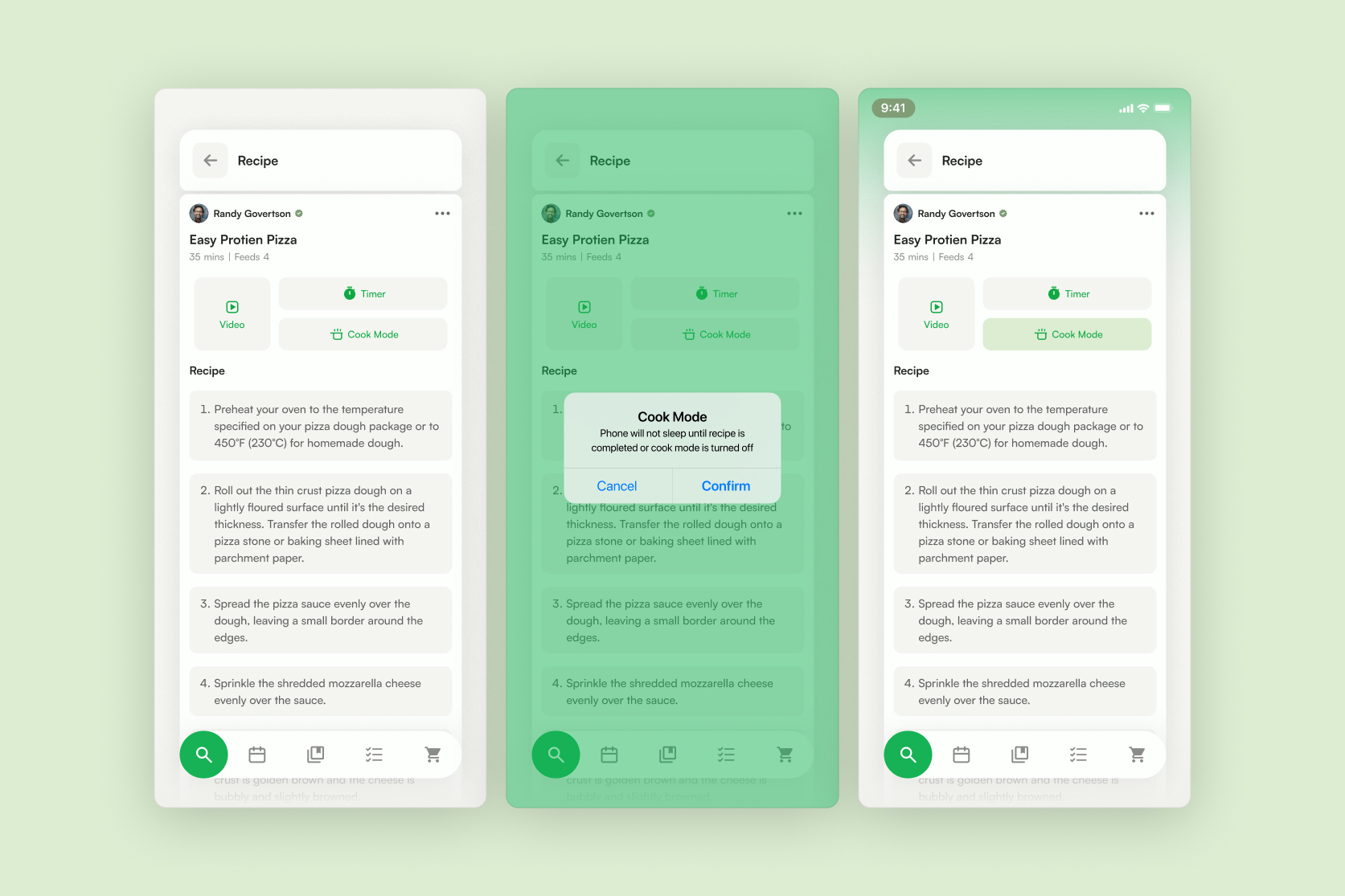
Recipe Completion
Scrolling down to the bottom of the recipe instructions, users can complete their recipe. After a confirmation screen a user is prompted with a success screen as well all of the used ingredients are then tracked for future meals.
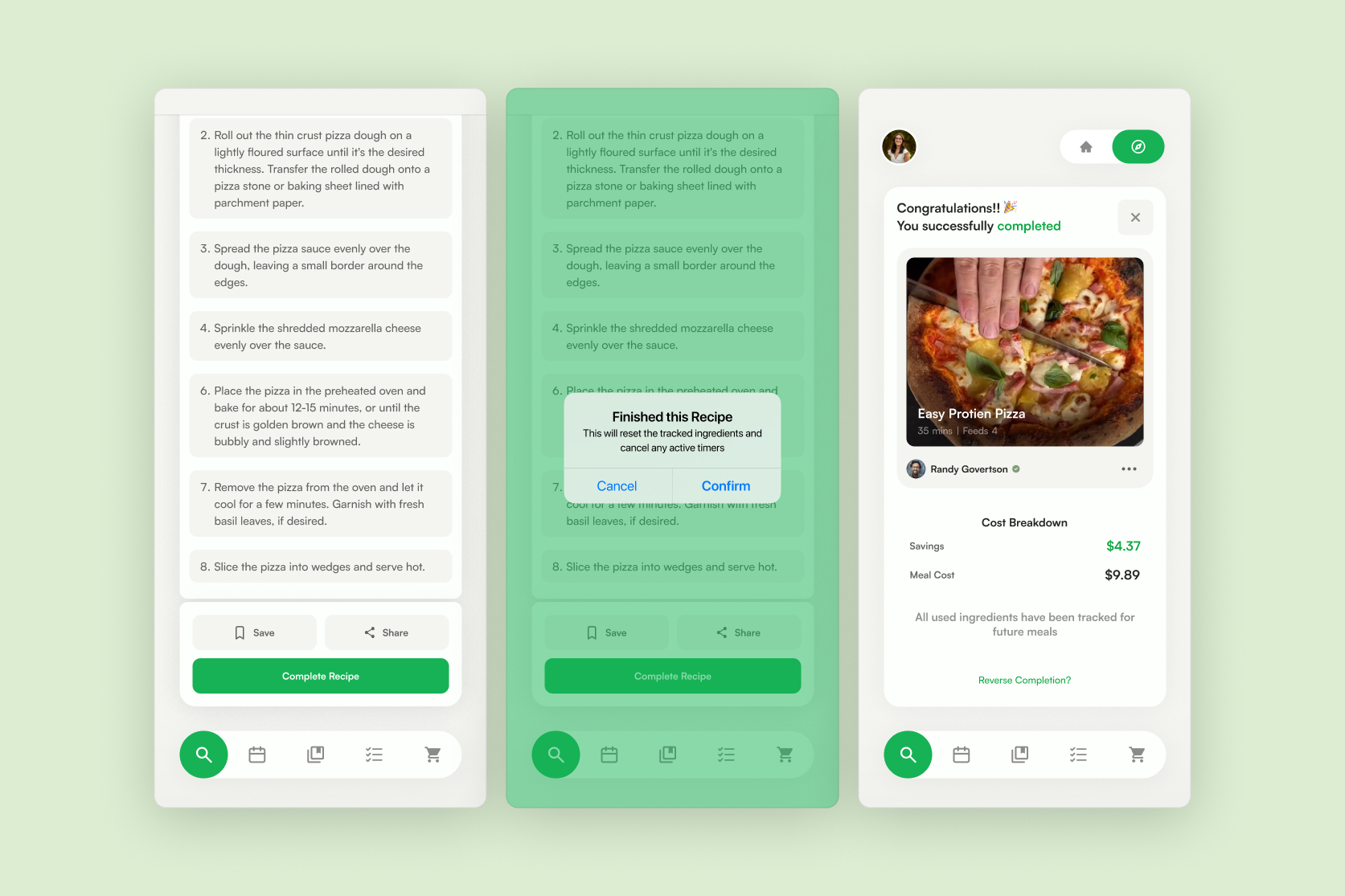
cookbook
Your Cookbook
This is your place to save all your favorite recipes as well as the place you can store your own recipes. This catalog is where you save recipes into collections so you have organized views of all your meals. You can also find any of the chefs you follow in here.

Filter options
Sort your collections with filters, to quickly find or simply organize the collections you seem it.
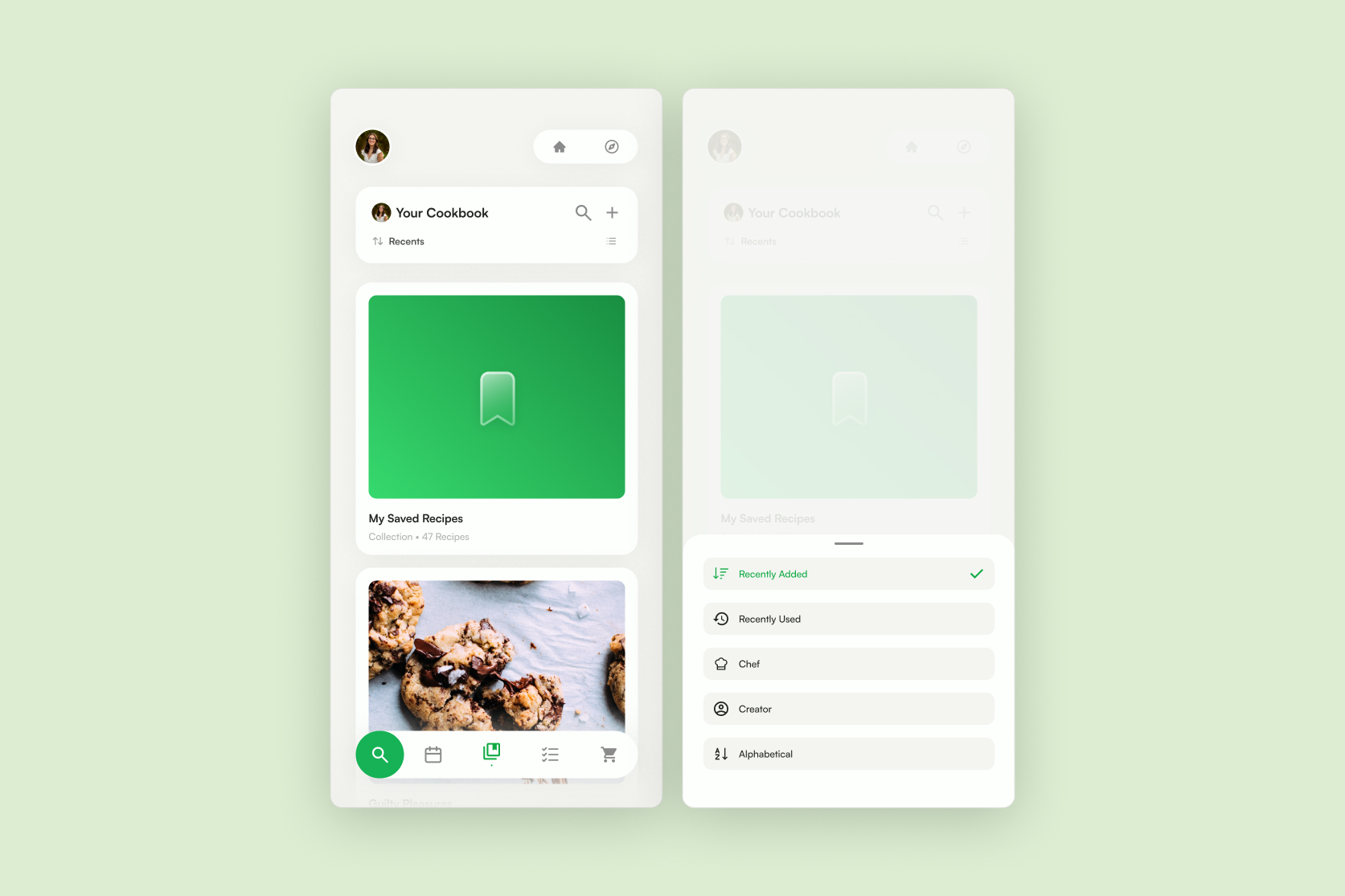
List Layout
For a more compact viewing users can swap to a list layout to scroll through their cotalog of chefs and collections
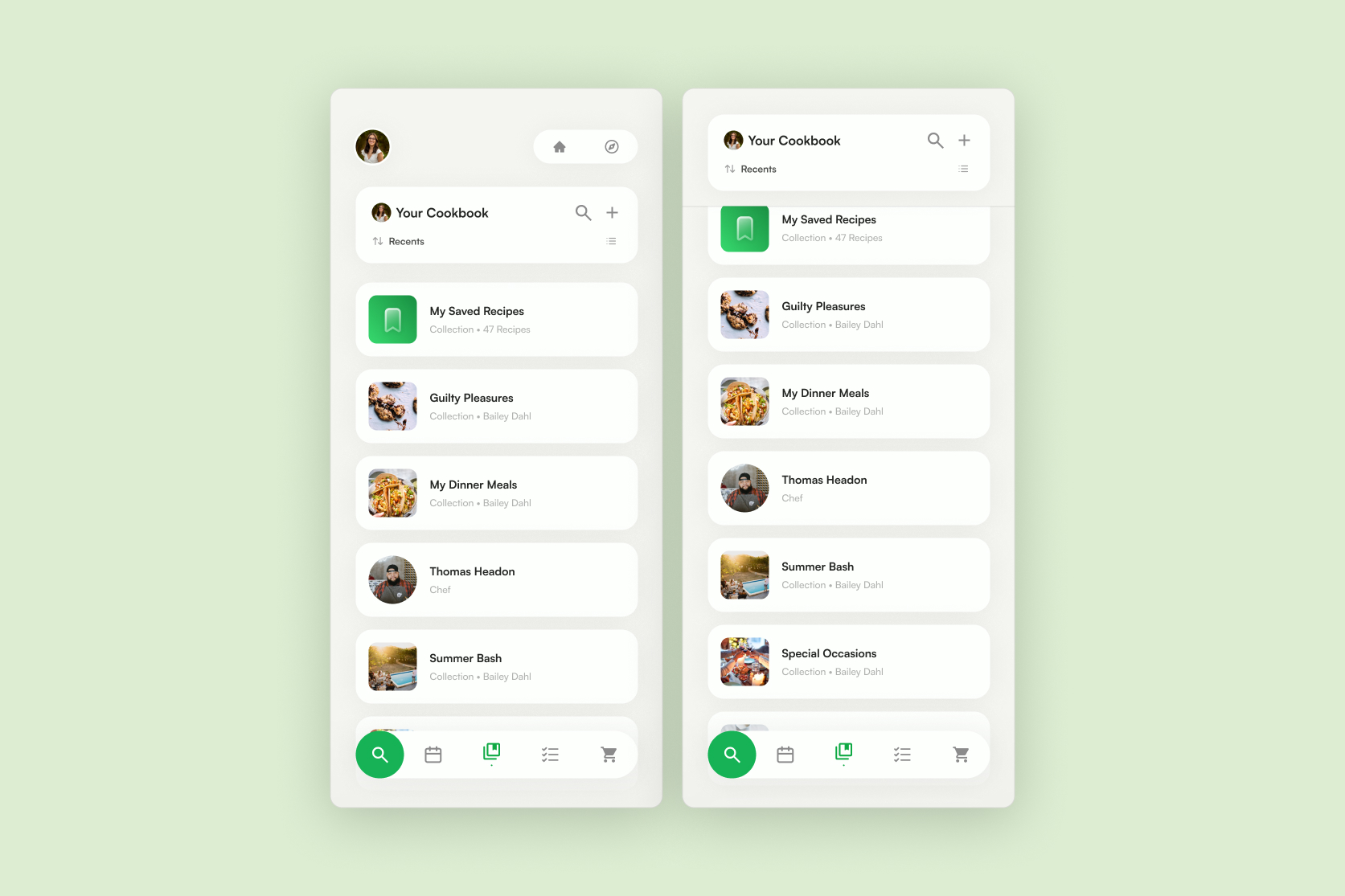
Collection
Every collection, can hold how every many recipes you chose. With a good title and small description easily understand the food within each collection.
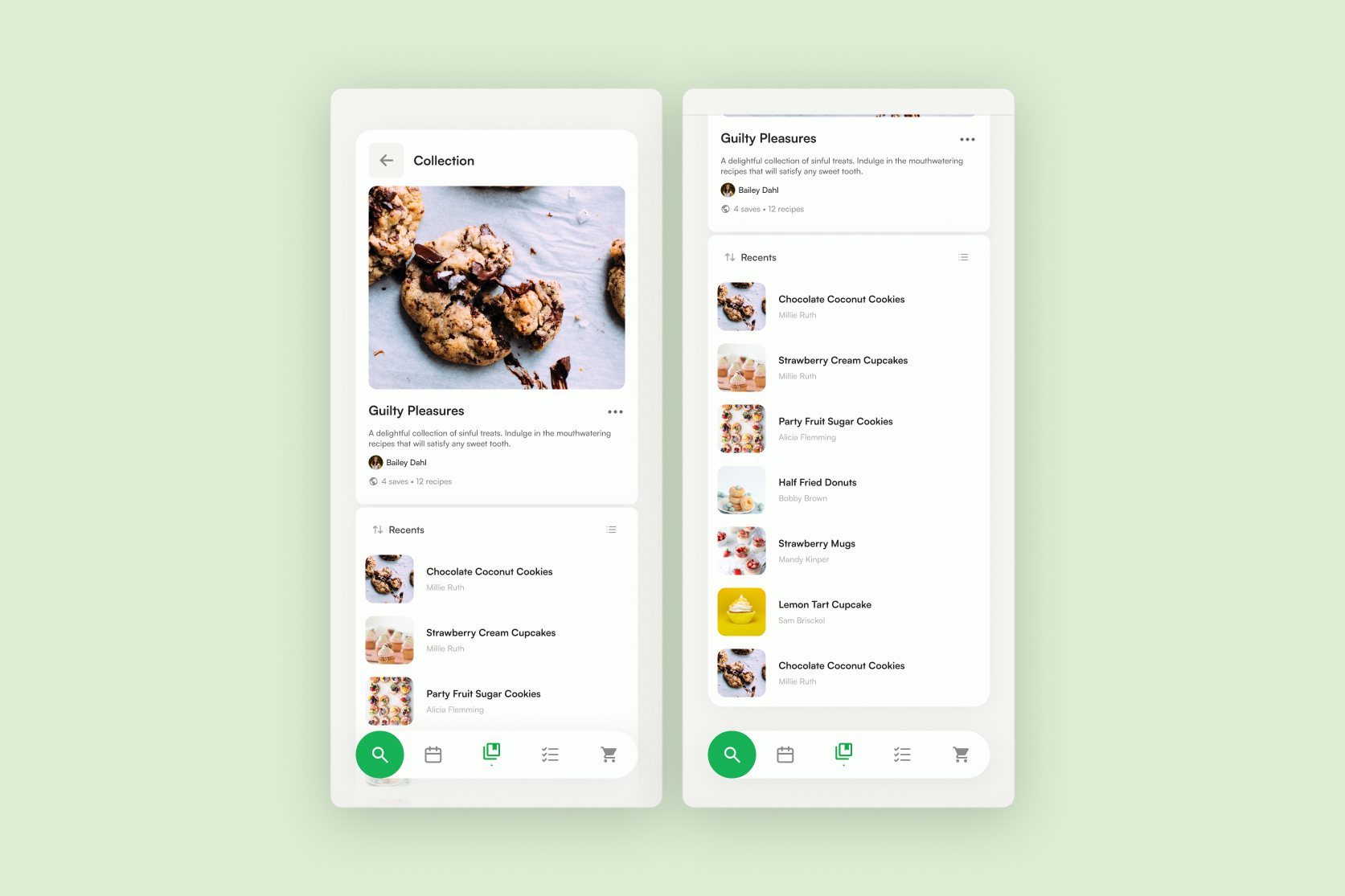
↑ Add Recipe
Create New Recipe
Craft your own recipe, to save or share. These recipes are unique to you recipes you make can show up on your own feed though they will not show up on anyone else's.

Description
Enter the recipe's description to help categorize how this recipe will be used or even where it will be stored in your collections.
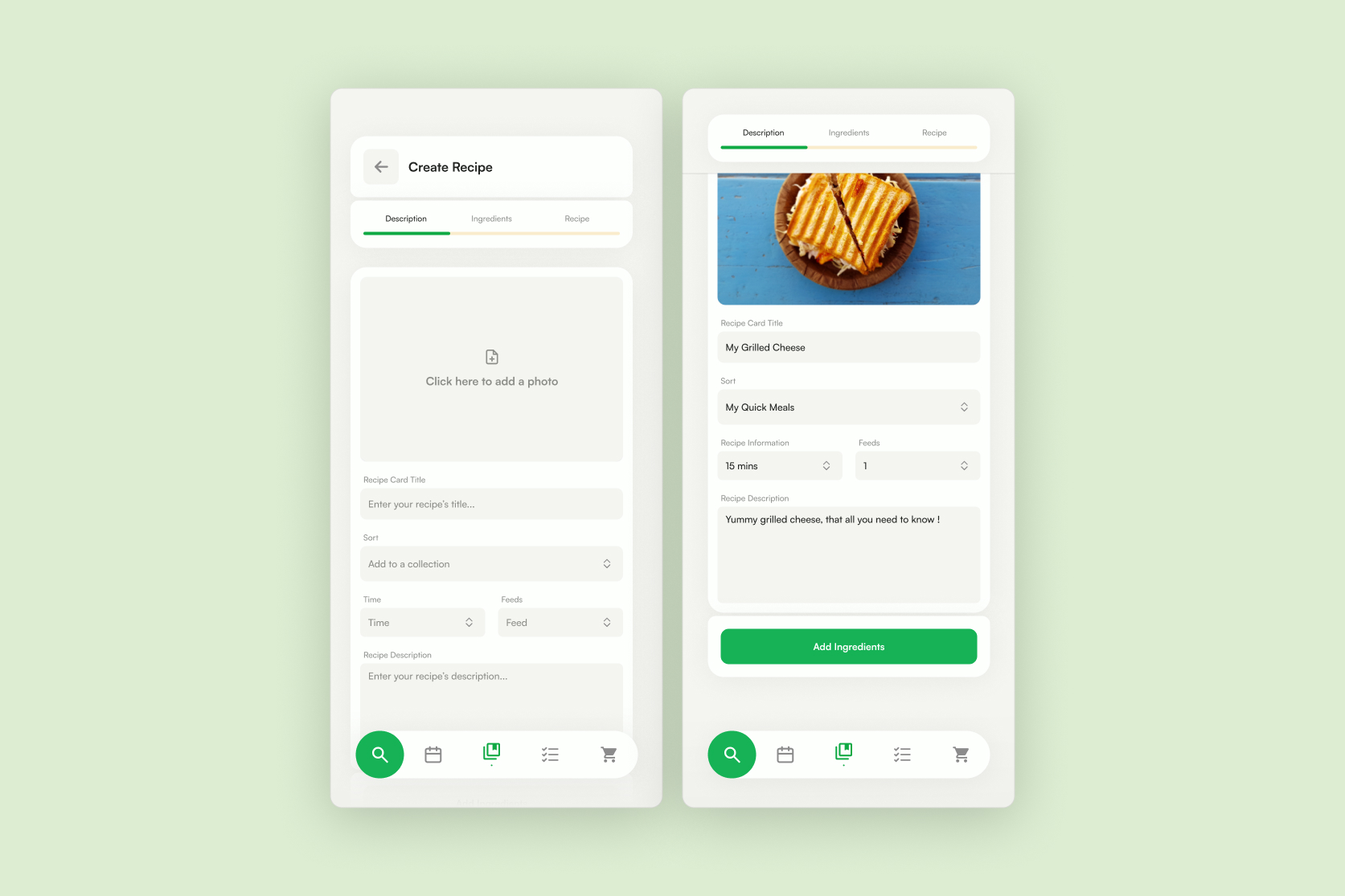
INGREDIENTS
Then begin to add the needed ingredients as well as the amount needed of each ingredient to make said recipe.
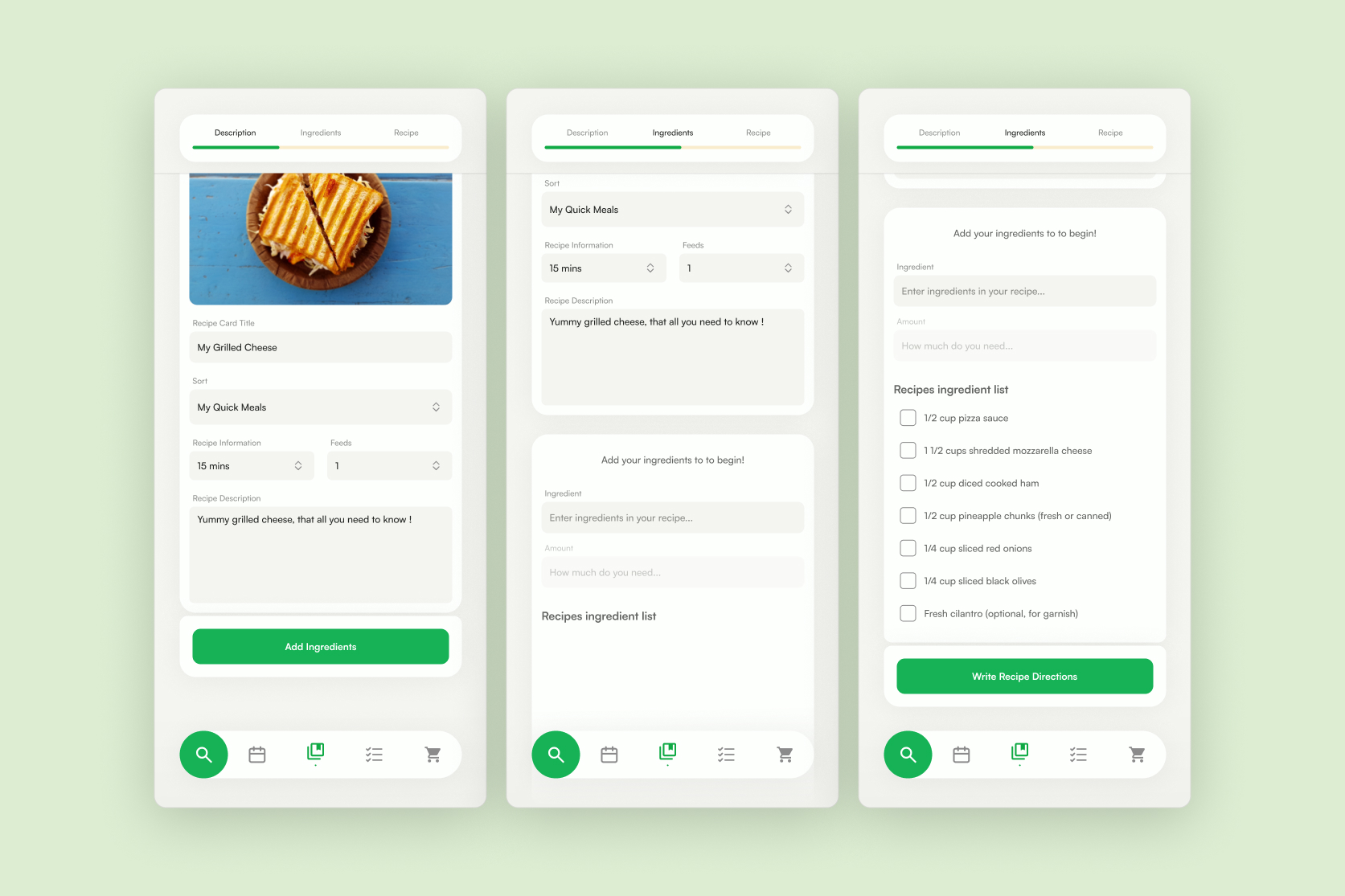
Recipe Steps
Finally write down the steps to make your recipe work, once down with writing you can move onto your finished recipe.
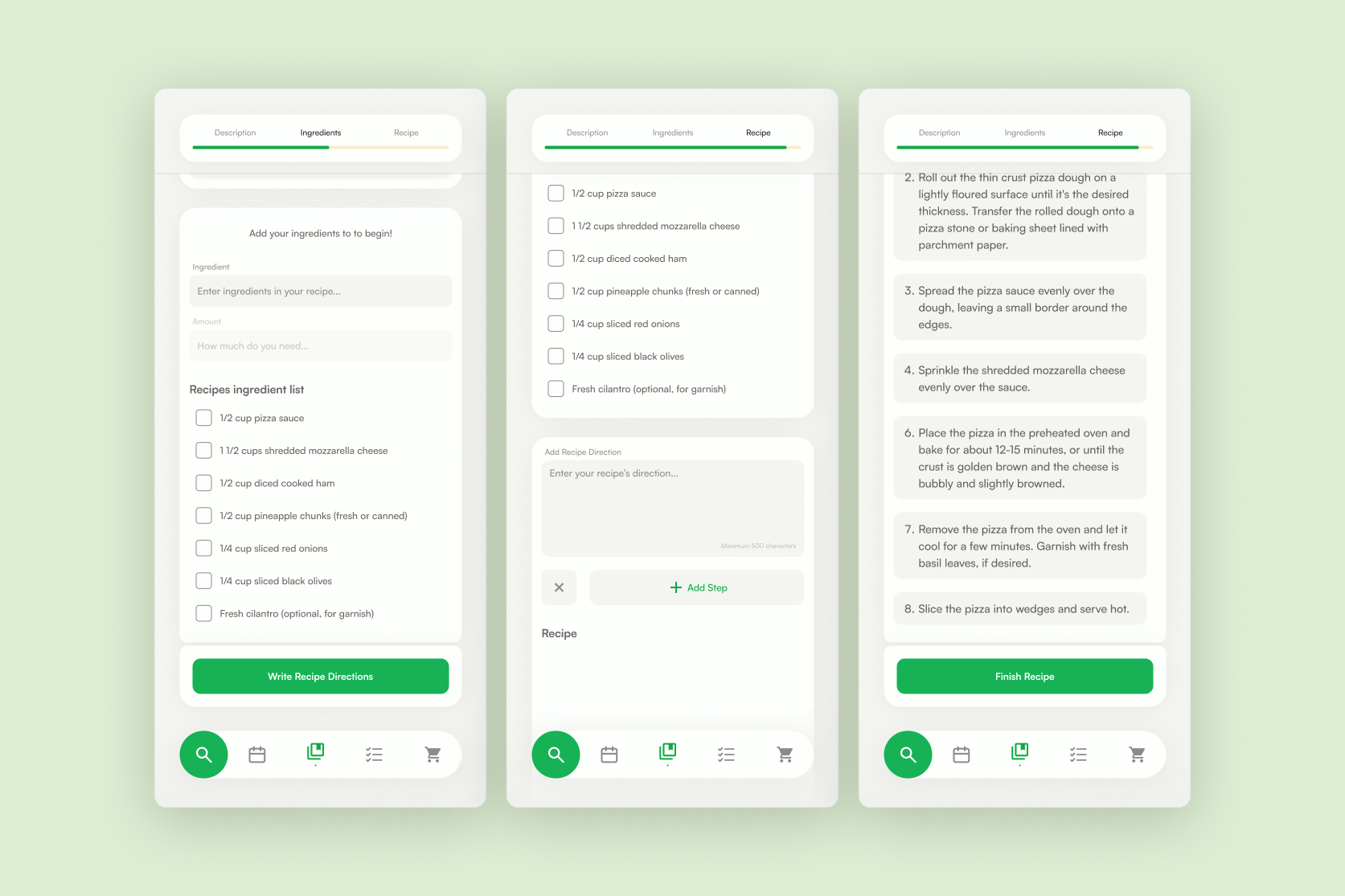
Finished recipe
With your finished recipe, click "Finish Recipe" then you will be greeted with a success card, displaying the final look as well as highlighting the place it has been organized to.
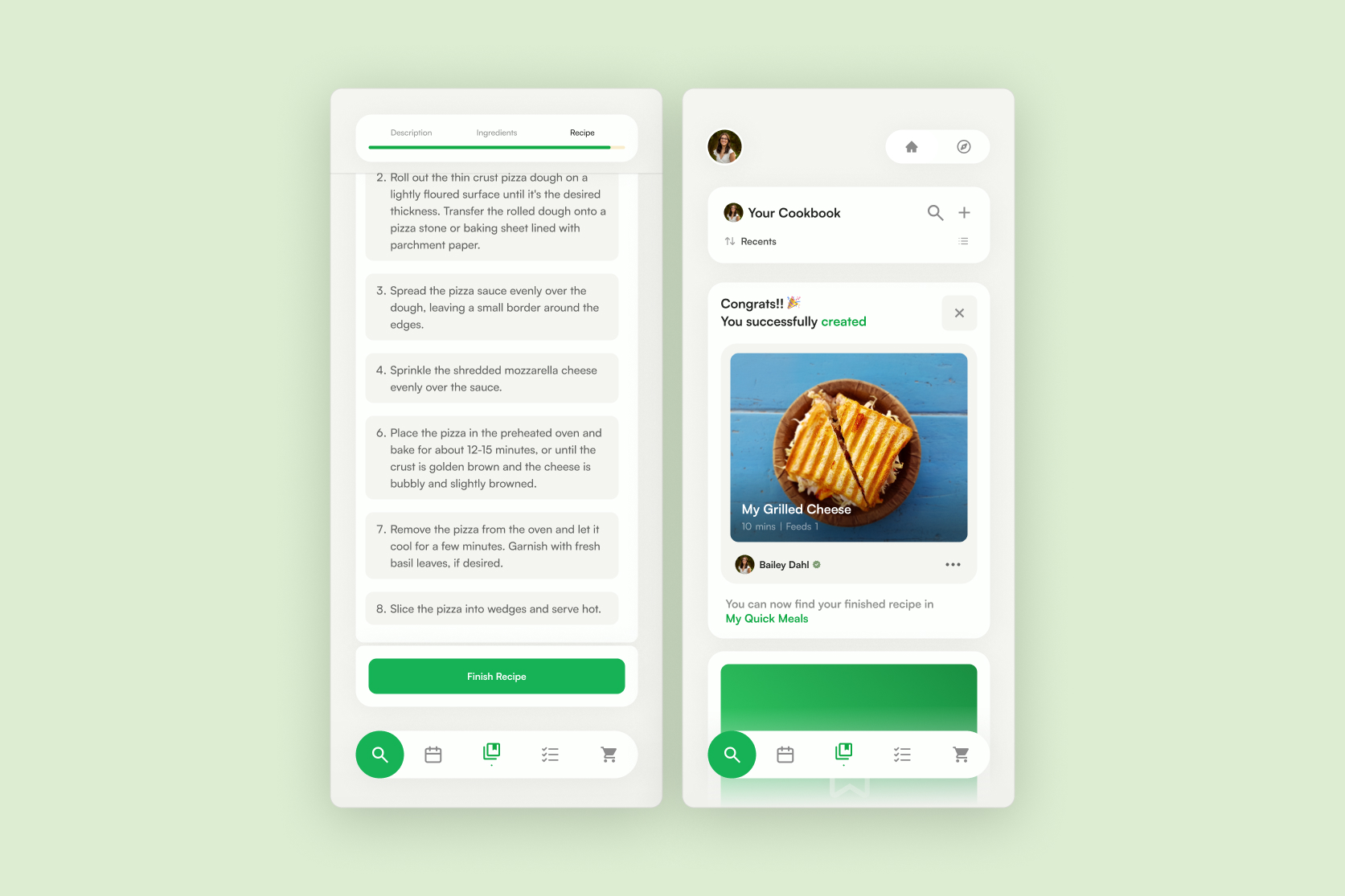
CALENDRER
CALENDar views
Here is the place to track and schedule future meals as well as days to go shopping. All neatly displayed in varying viewing options, from Month, Week, Day or even a Schedule View.

Schedule view
The Schedule view helps track the same calendar with aliner scrolling mechanic differing from the previous options.

↑ add meal
Add event
When adding a meal to the calendar first step is to select the add event button located on the bottom right of the calendar.
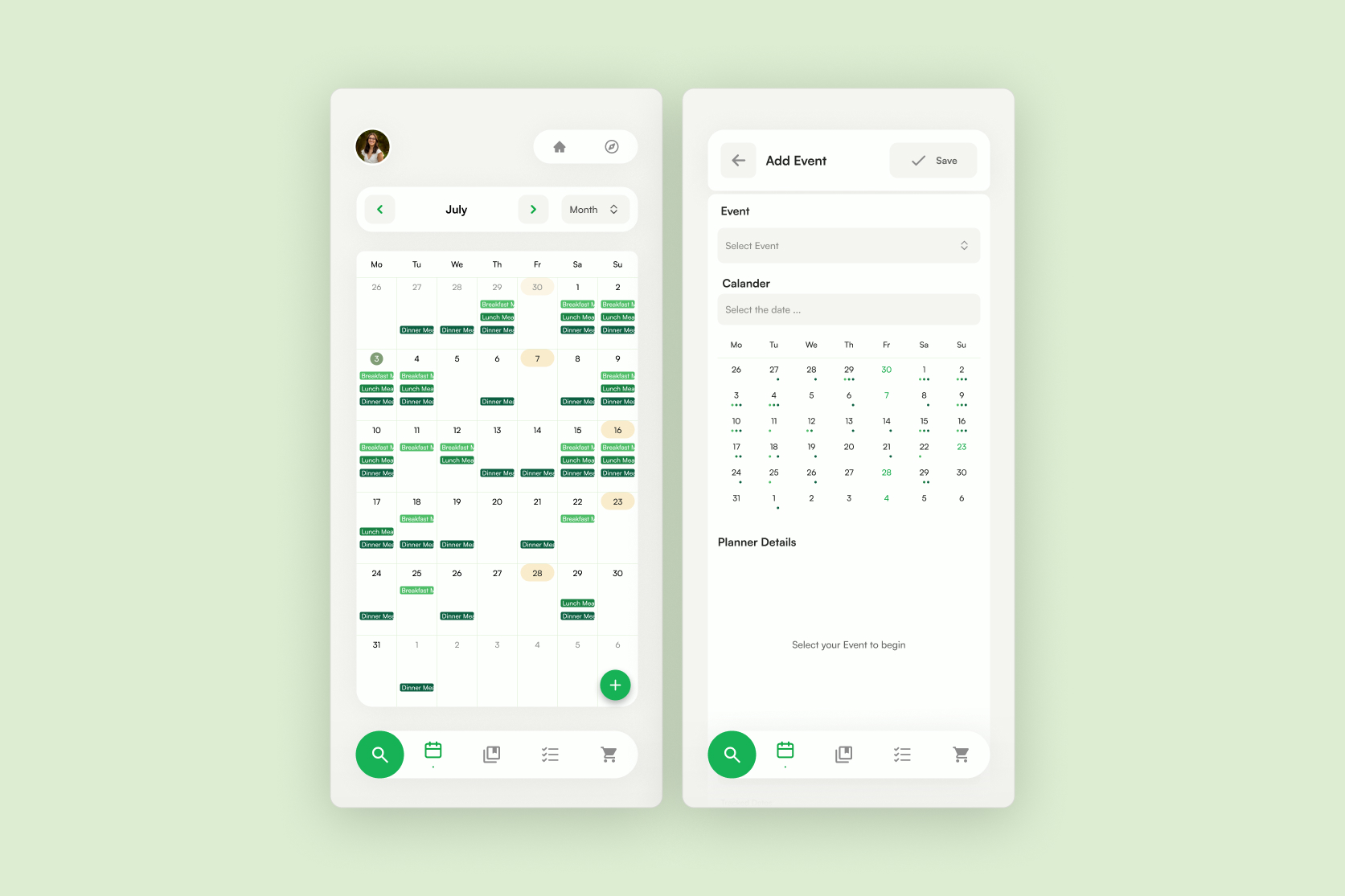
Meal Details
The selecting the event as a "Meal" as well as the date gives you the options for the specific planner details; including Time of Day, Recipe and Add People

Search & Select
To find the recipe you want to add, select the Add Recipe button and search through your Cookbook tonfind the recipe you want to make.
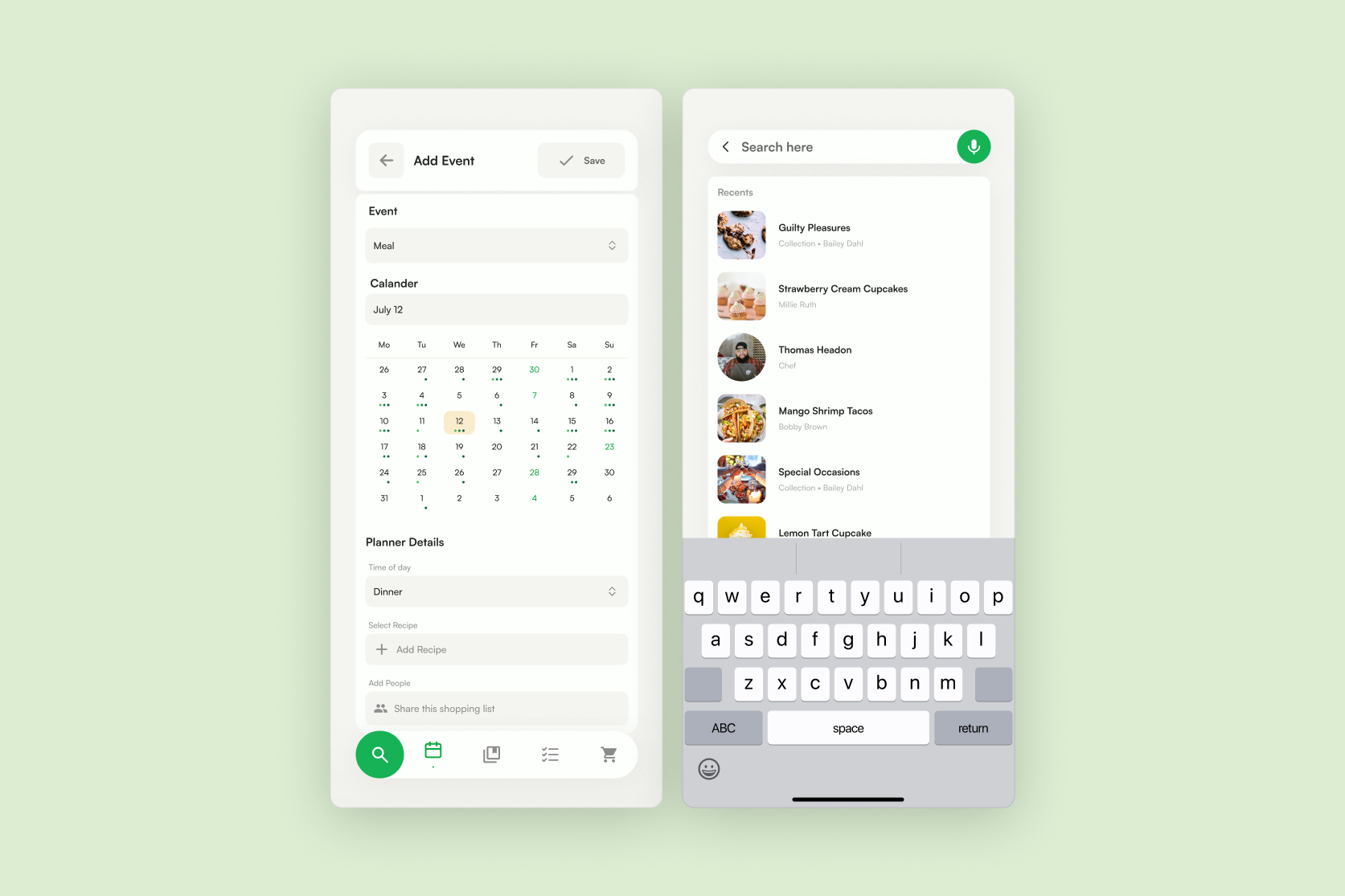
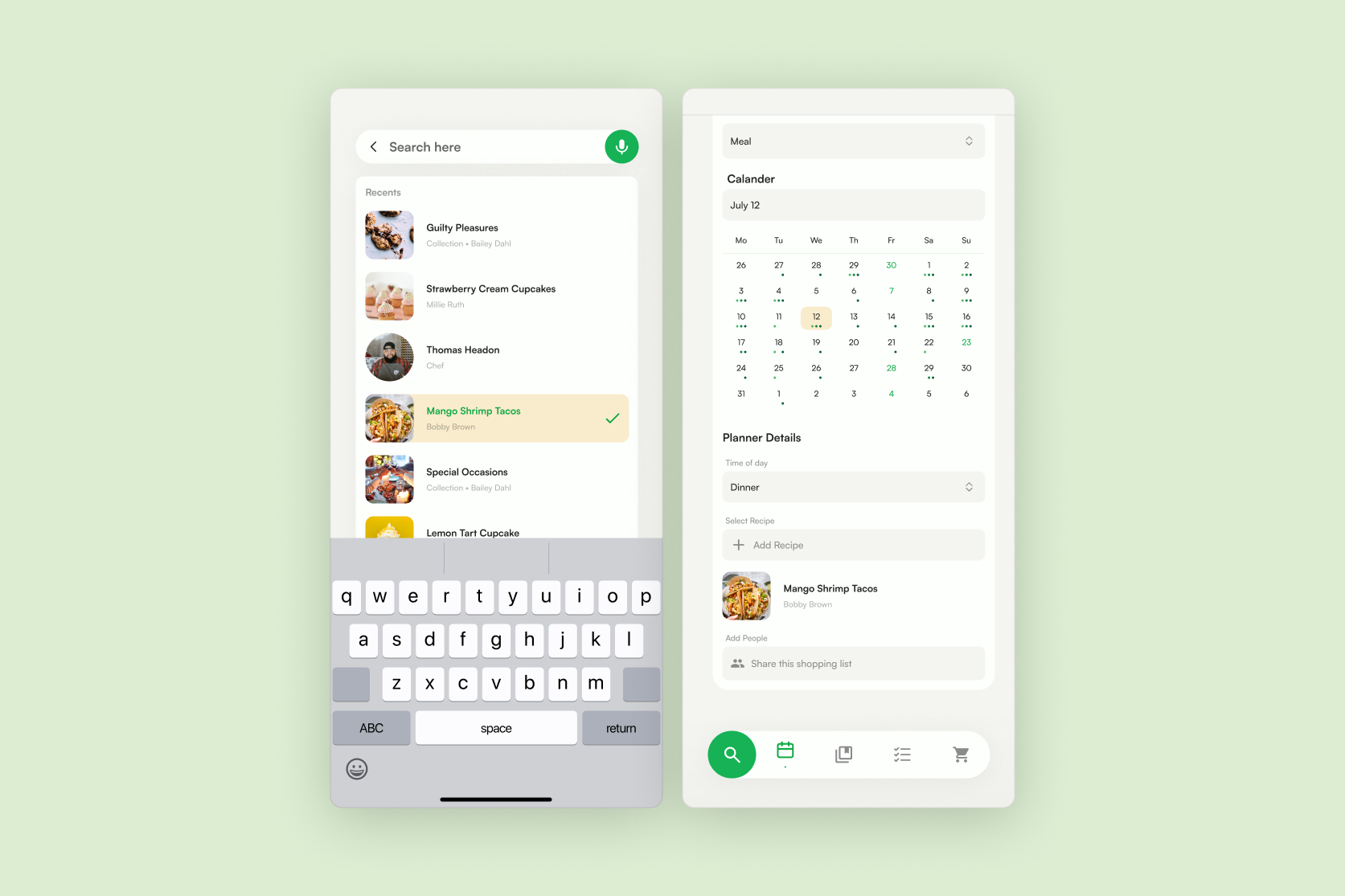
search in a Collection
Selecting collection in the search, enters you into that collections to find the recipe you wanted to use.
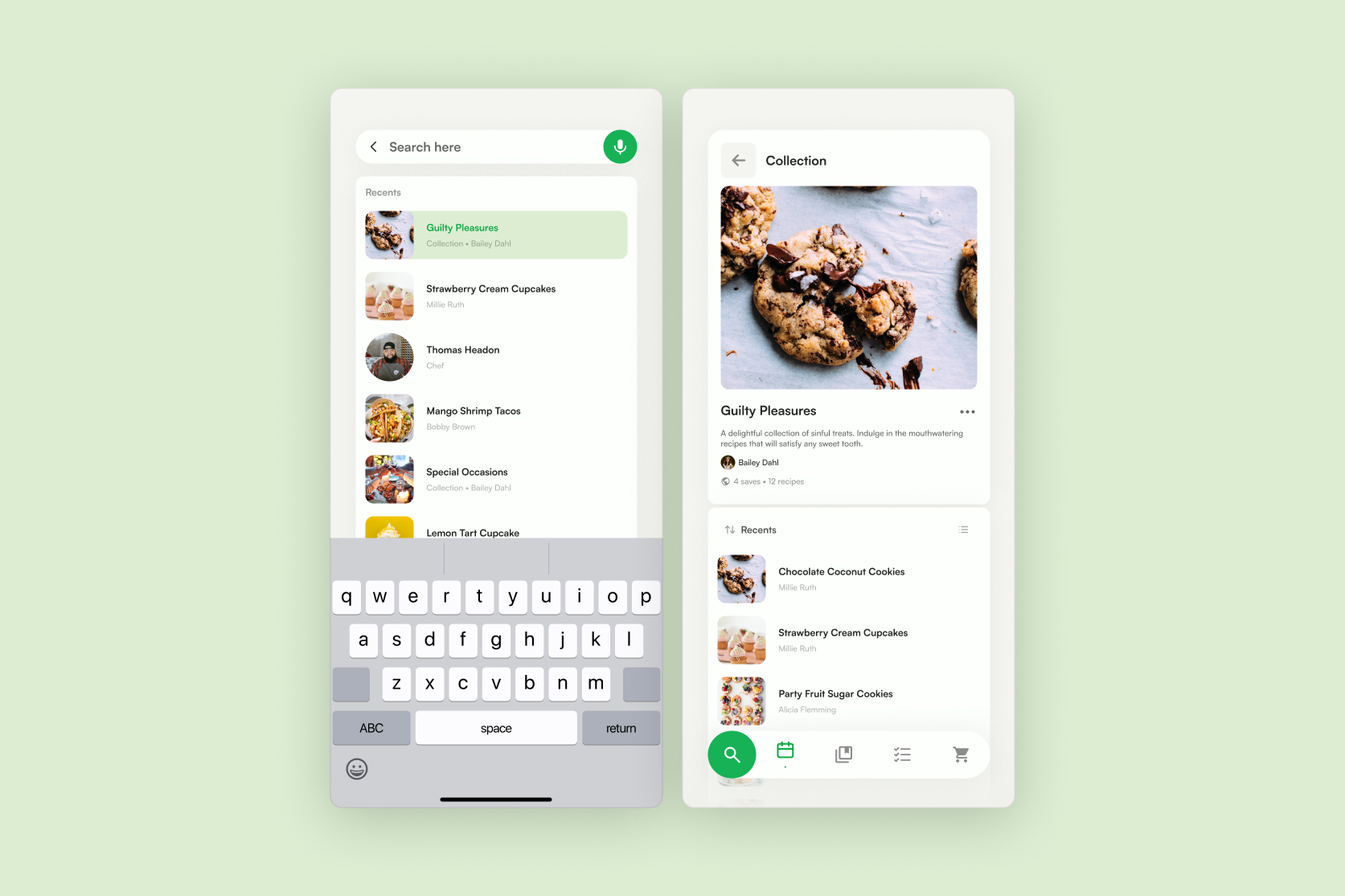
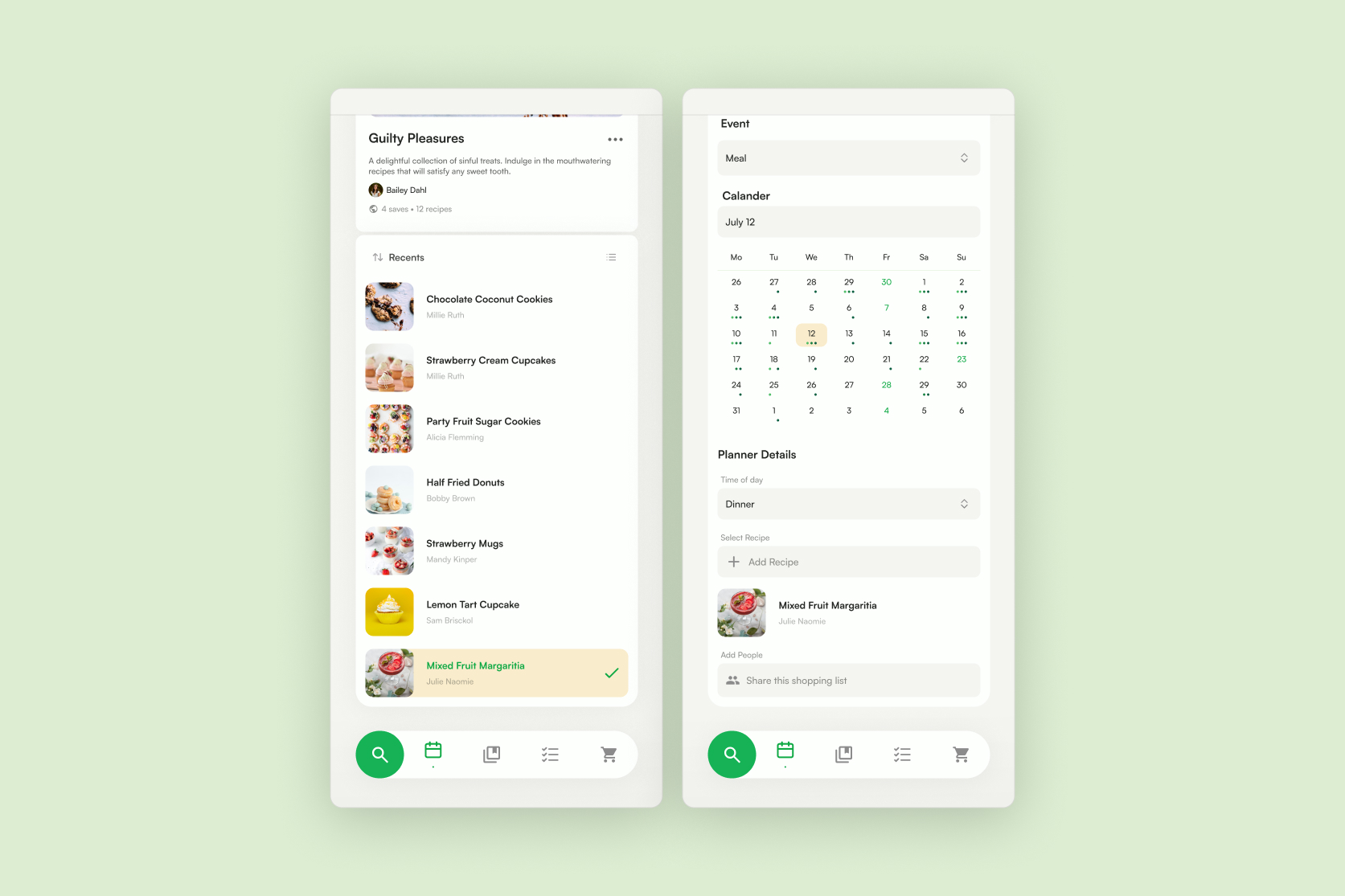
Custom DETAILS
Once Time of day and at least recipe are selected you can save your meal to your Calendar. Though you can add custom details in selecting a second meal for the same time or add people to the event.
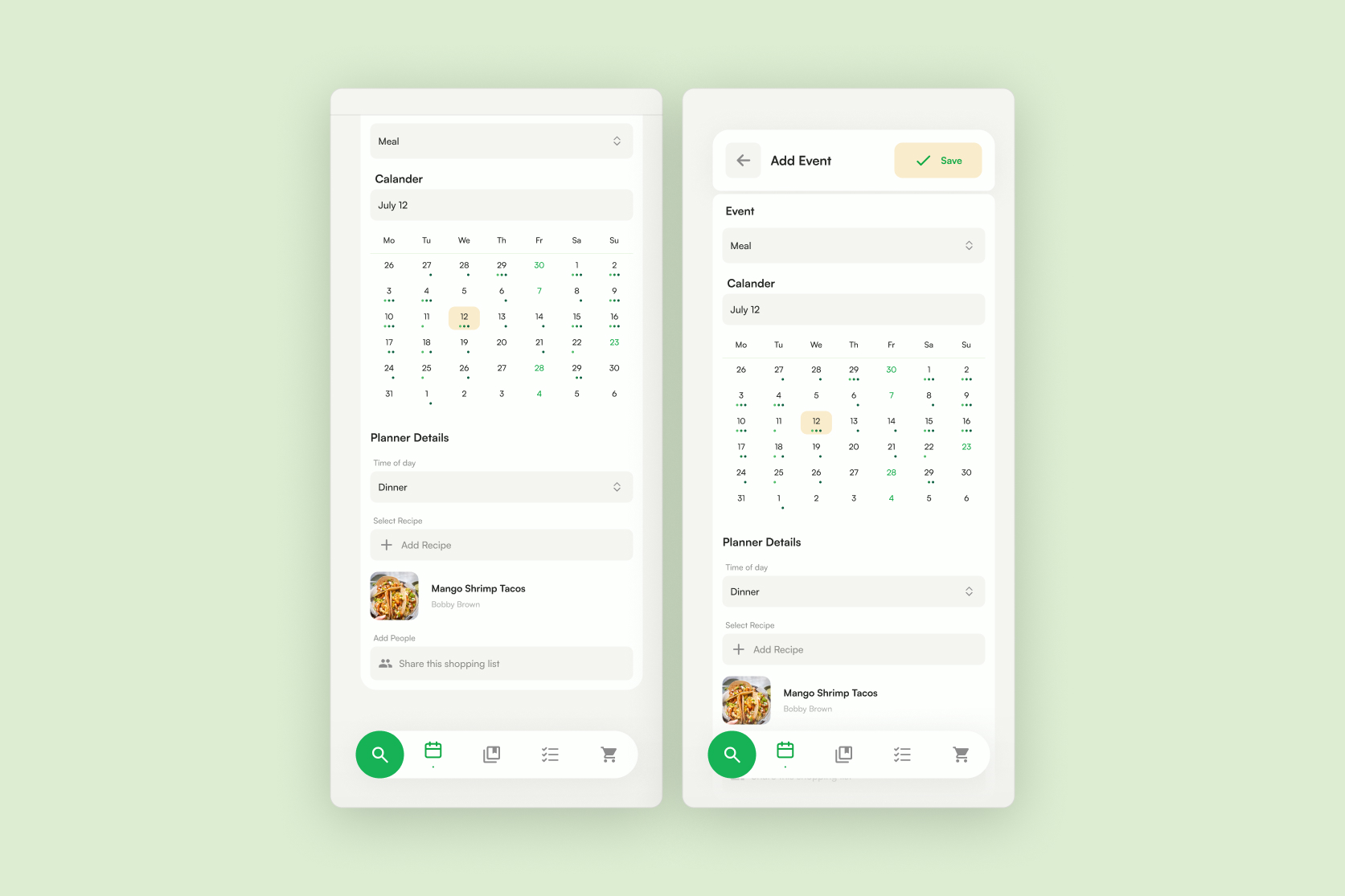
↑ add Shopping List
Add event
When adding a shopping list to the calendar first step is to select the add event button located on the bottom right of the calendar.
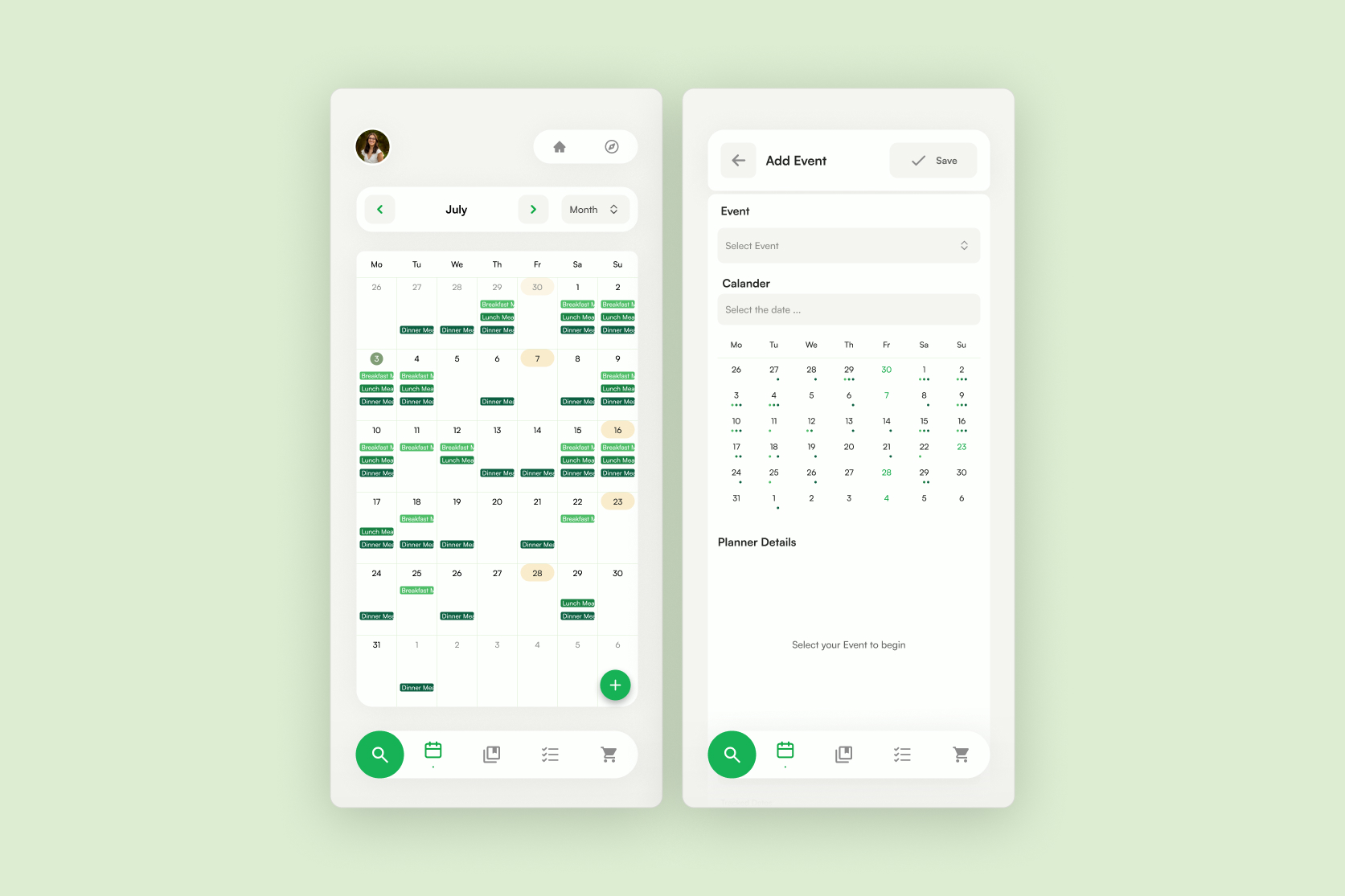
Track dates
After selecting Shopping List under event and choosing your shopping date. YOu are showing the planner details for Title, Tracked dates. Tracking Dates means the date you are planning to buy for, selecting those allows you to you automatically add ingredients to your list for the meals you are planning to make.

Custom details
Additionally with custom details you can still add ingredients to your shopping list that are not tracked as well as sharing this shopping list with others. Once items are in the shopping list simply save it to your Shopping List tab
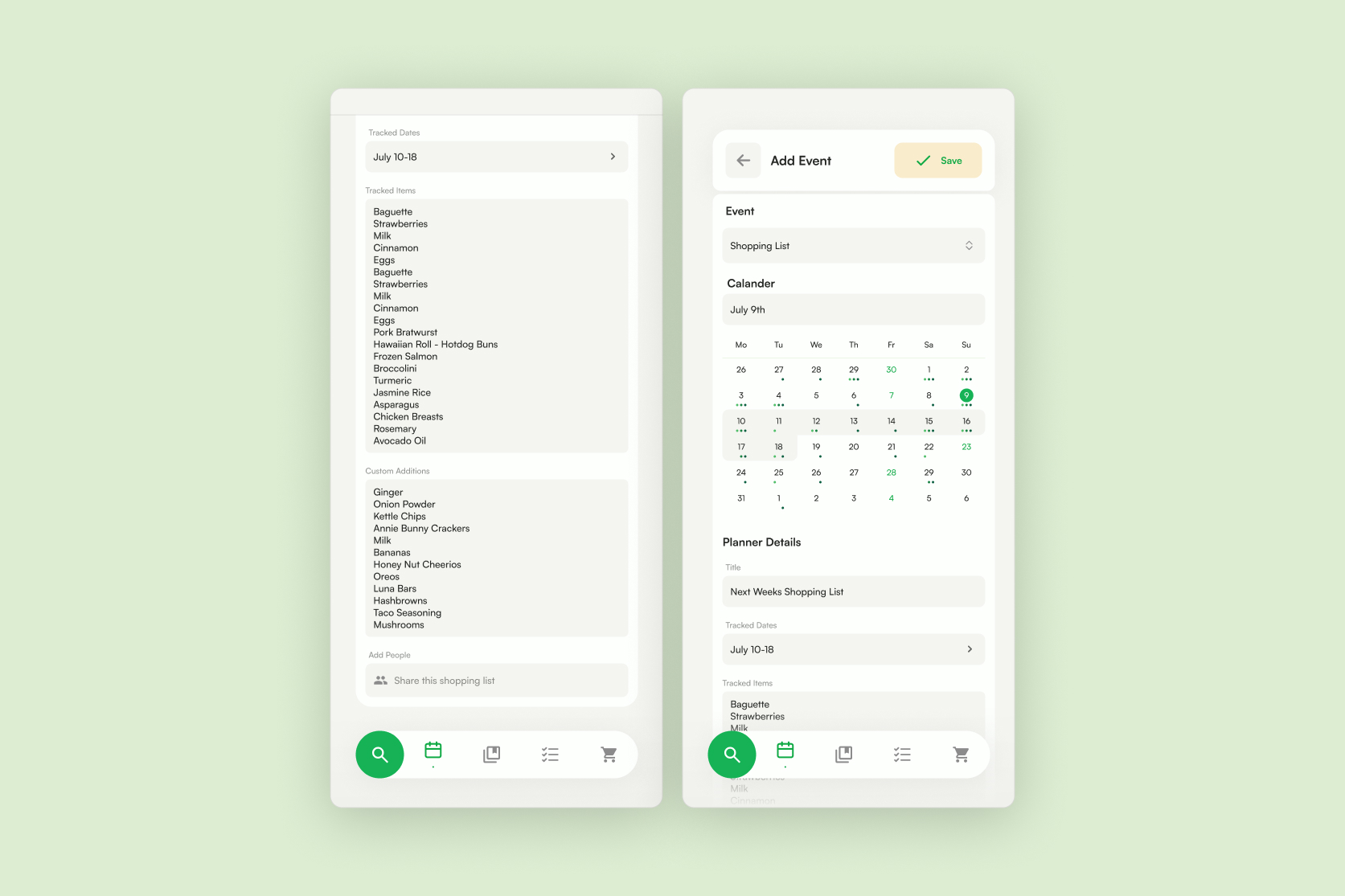
shopping lists
Shopping list
Here can see all your shopping list activity, see your active (shopping for that day), planned and previous shopping lists.
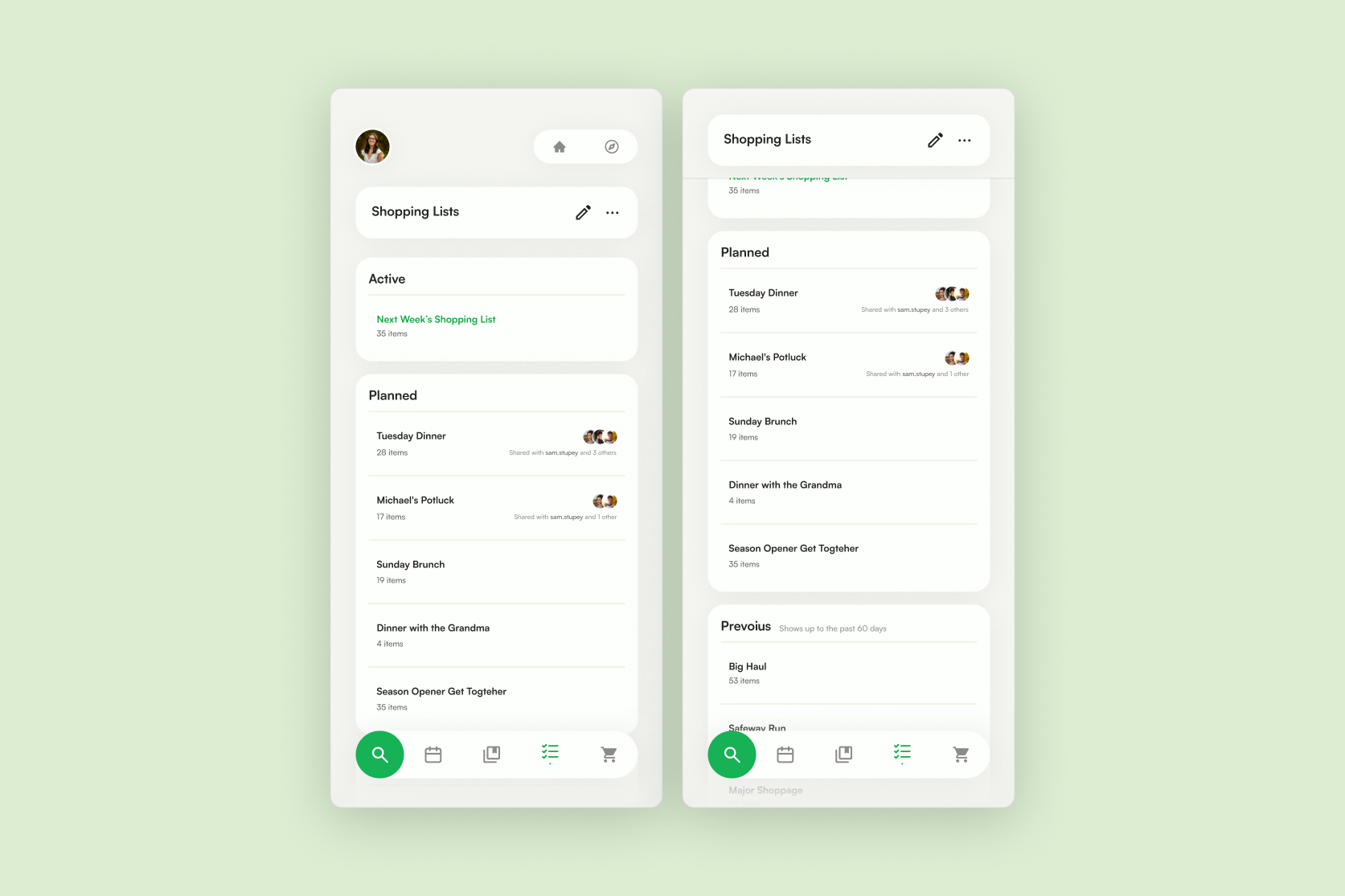
list details
Selecting any shopping list shows you the full display of the shopping lists details
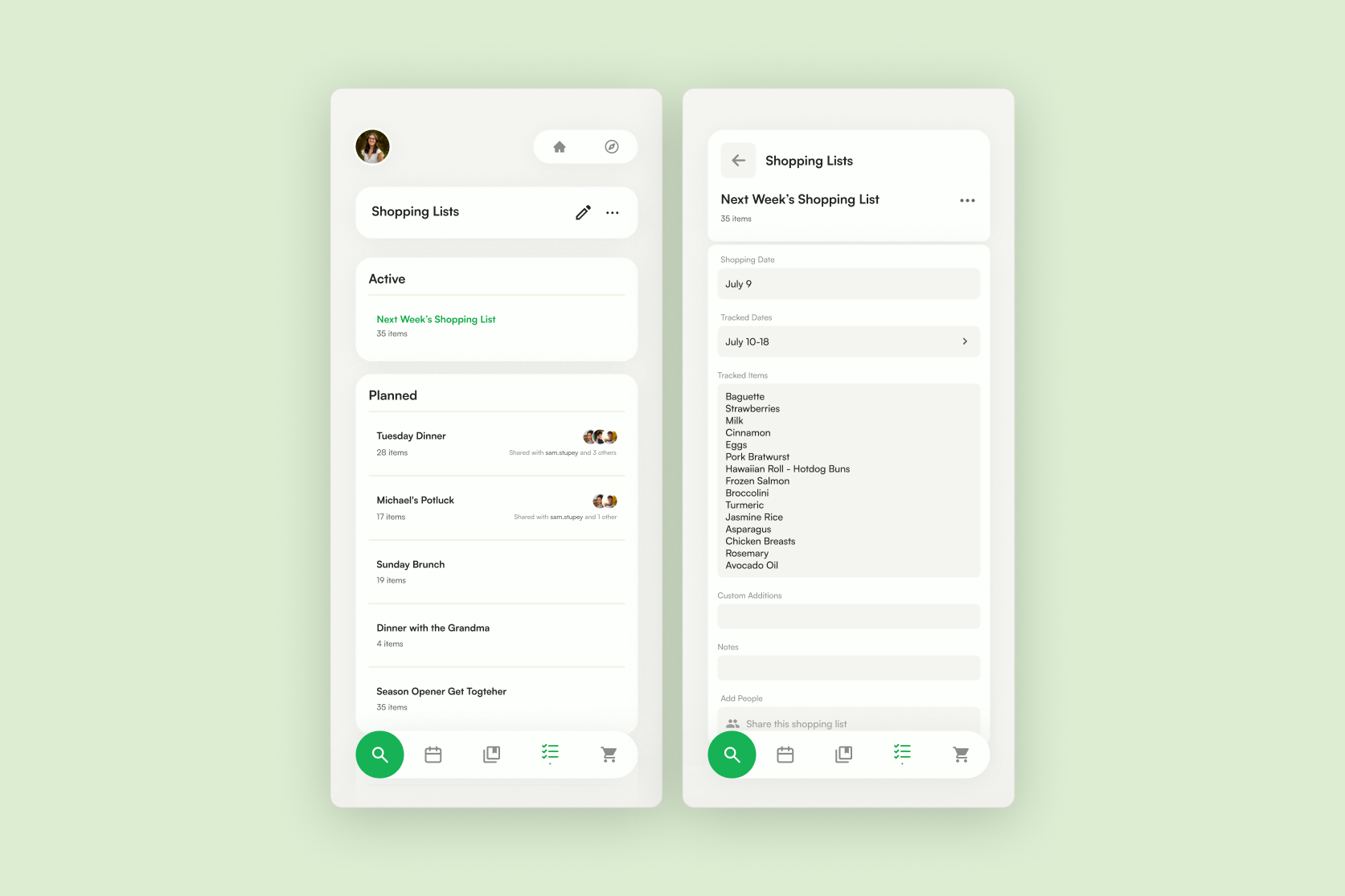
CUSTOMS additions
Manually add the ingredients you want, that haven't been tracked for future meals. Even add notes at the bottom of the list to help specify small shopping details.
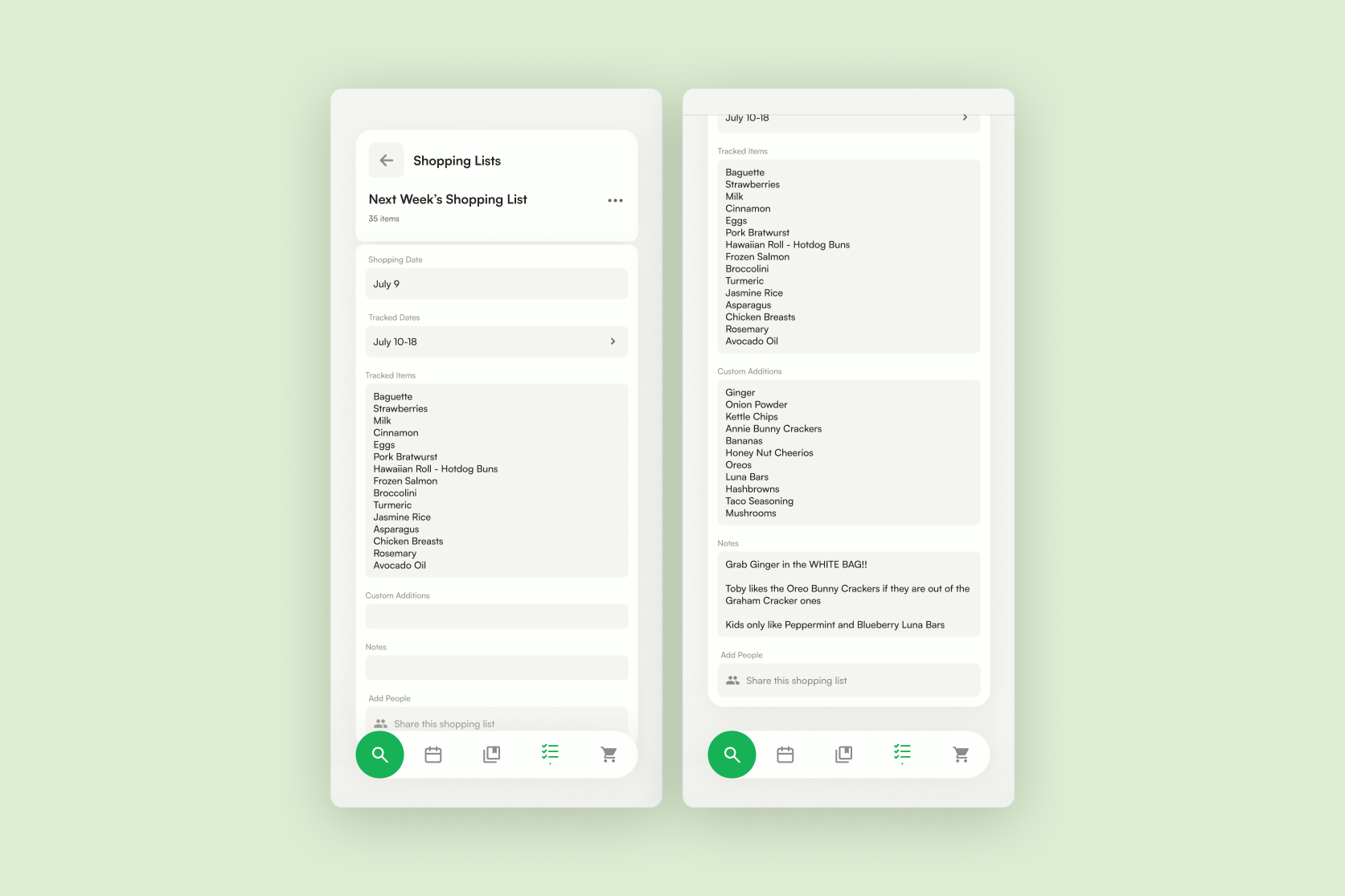









.jpg)
-1.jpg)
-2.jpg)























